The default security by Microsoft known as Windows defender scans for every downloaded file with its virus engine. You can exclude certain files, folders, process, and file types from the Windows defender scan.
Since the file is unable to download you can’t keep it in exclusion, so you can exclude the entire download folder and instruct Windows defender not to scan any files in the download folder.
To do this follow these steps-
1. Go to the Settings and then “Virus & Threat Protection“.
2. Select Manage Settings under Virus and threat protection settings.
3. Scroll down and find Exclusions options. Then click on Add or remove exclusions.
4. Click on Add an Exclusion and select Folder.
5. Browse the PC and select the Download folder.
6. Click on Select Folder and then Yes on the UAC prompt.
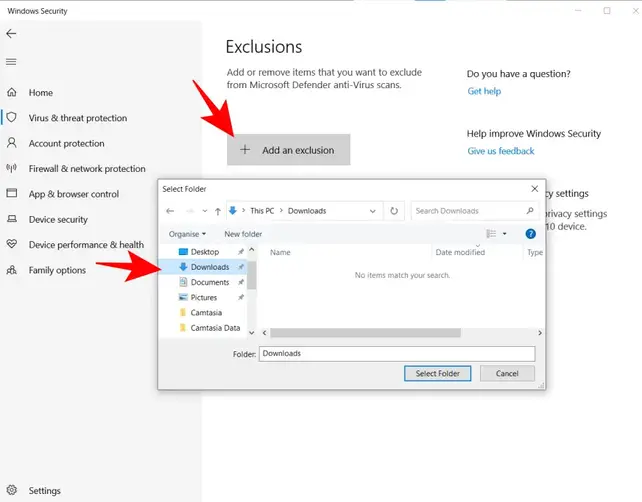
After these steps, MS Defender won’t scan any files inside the download folder. Try to download the files and check.


0 Comments