The VMware OS Optimization Tool is a tool that Horizon and VDI administrators have known and loved for years now. It takes the heavy lifting out of optimizing the OS and can literally change hundreds of settings in a matter of a couple of minutes. With the recent release of Windows 11, even though the current release doesn’t show to include support for Windows 11, I wanted to give the VMware OS Optimization Tool a spin with Windows 11. Let’s see how to speed up Windows 11 with VMware OS Optimization Tool.
What is the VMware OS Optimization Tool?
Even though I am sure most of the readers of this post will already be familiar with the VMware OS Optimization Tool, it is worth covering it in an overview of its capabilities. The VMware OS Optimization Tool is available officially as a VMware Fling. VMware Flings are not officially supported tools from VMware but are software tools written by VMware engineers for specific use cases. However, the great thing about VMware Flings is they are more often than not included in upcoming VMware products and solutions if they prove to be extremely useful and make sense to include the functionality officially.
The VMware OS Optimization Tool is an extremely popular fling that provides an automated way of preparing and optimizing Windows 10 and Windows Server 2019, 2016 systems for use with VMware Horizon. For Windows 7, 8.1, and Server 2012, 2012 R2, an older version (b1130) of the OS Optimization Tool is available for download.
When you run the VMware OS Optimization Tool Fling, the tool automatically performs hundreds of optimizations to the Windows operating system designed to improve performance and streamline the OS to be used in the VDI use case. You can download the VMware OS Optimization Tool here:
Speed up Windows 11 with VMware OS Optimization Tool
While modern OS’s like Windows 11 are designed to be beautiful with transitions, shadows, and many other visual additions, these can cause performance issues, especially in VDI environments. However, I have found the VMware OS Optimization Tool to be a great tool for running client operating systems in a virtualized environment in general. It just makes Windows feel much snappier.
Can this tool, which in its current version be used to speed up Windows 11 as well? One of the fun things for me in the home lab is doing things that are not supported and see what breaks if anything. Naturally, I had to see if I could speed up Windows 11 with VMware OS Optimization Tool settings changes.
I actually wasn’t sure if the tool would run on Windows 11 before trying it and wanted to see what it would do in this case. However, I was optimistic and after trying it out, it works! To level-set, the version that I downloaded and installed is version 2107, released July 30, 2021. Below, I am executing the OS Optimization Tool in Windows 11.
The VMware OS Optimization Tool launches and correctly identifies the Windows 11 operating system.
At this point, I am wondering if it will correctly analyze the system. However, after clicking the Analyze button, the process starts, runs, and displays the available optimizations.
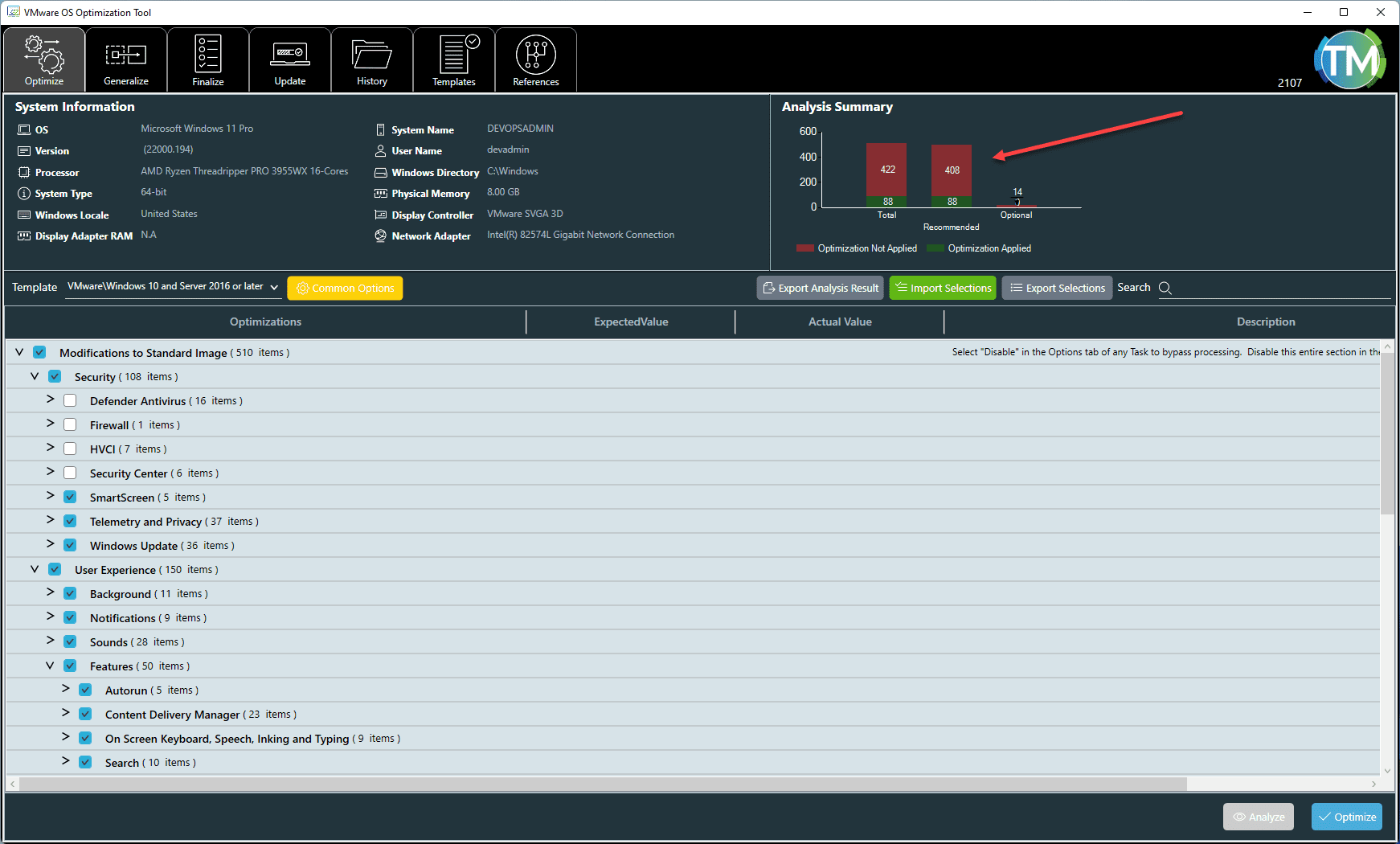
Next, I clicked the Optimize button. The VMware OS Optimization Tool begins to apply the optimizations in Windows 11.
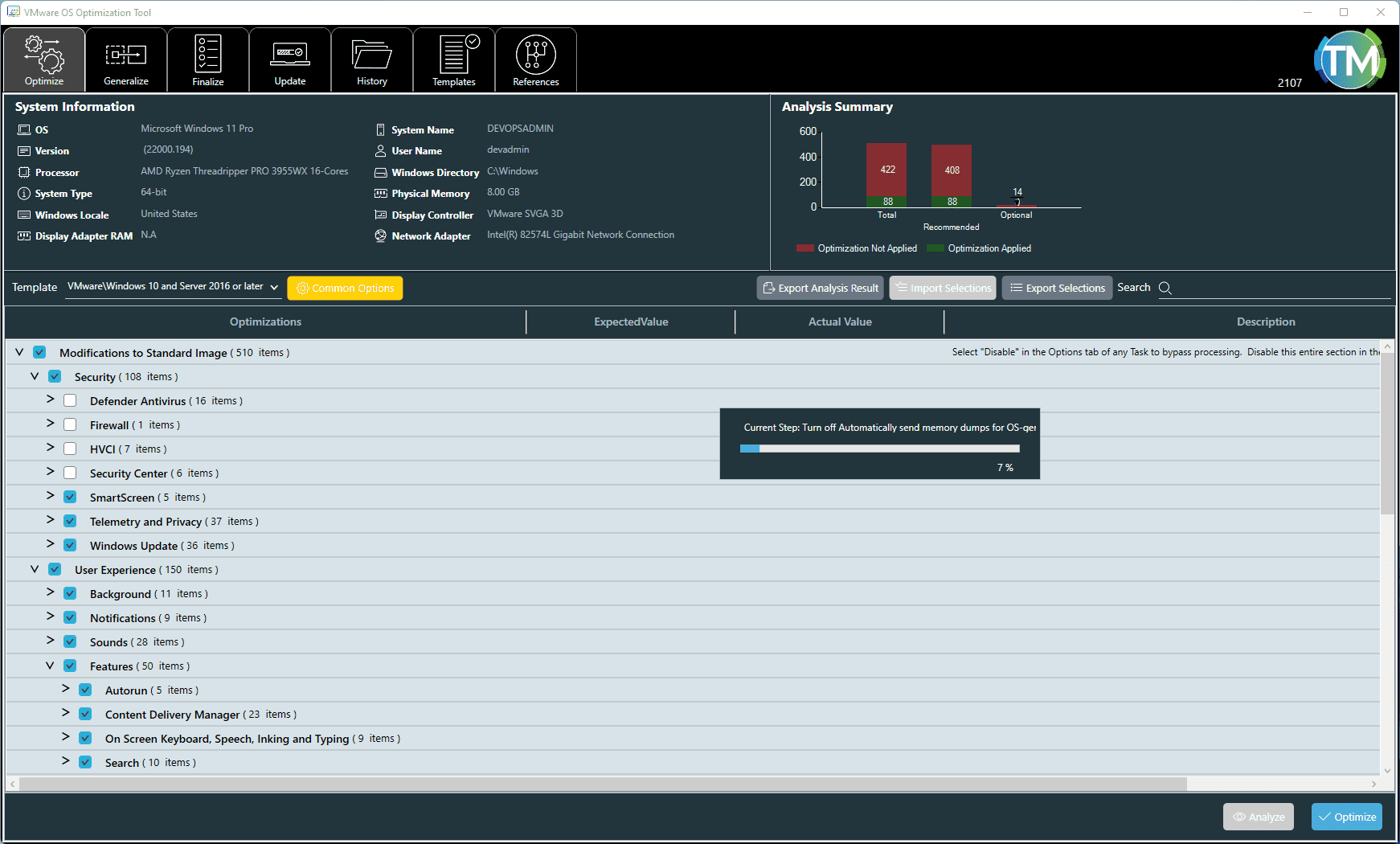
After a minute or so, the VMware OS Optimization Tool completes and displays the optimizations applied.
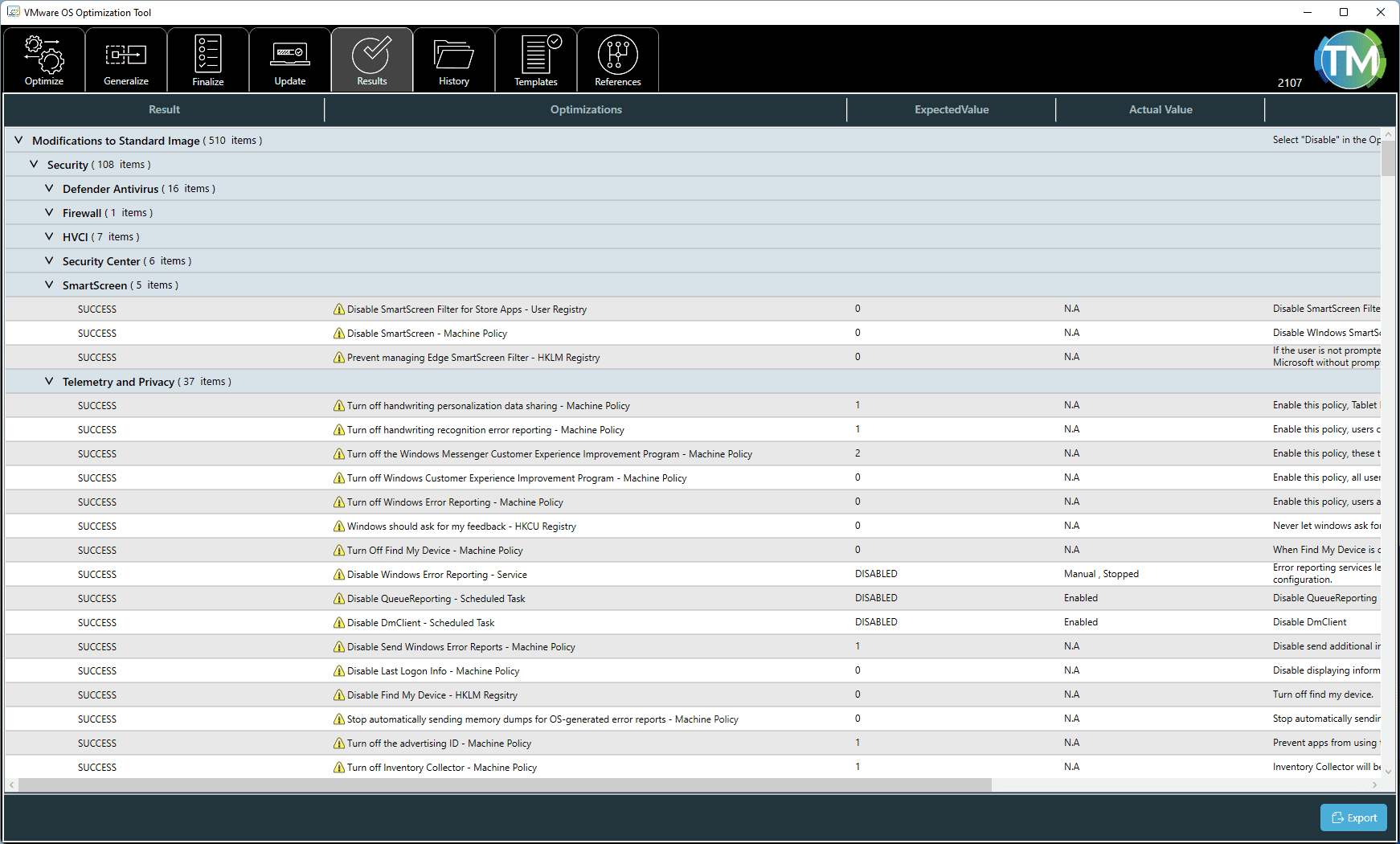
After a quick reboot, the Windows 11 desktop looks more vanilla and barebones. However, it is extremely snappy.
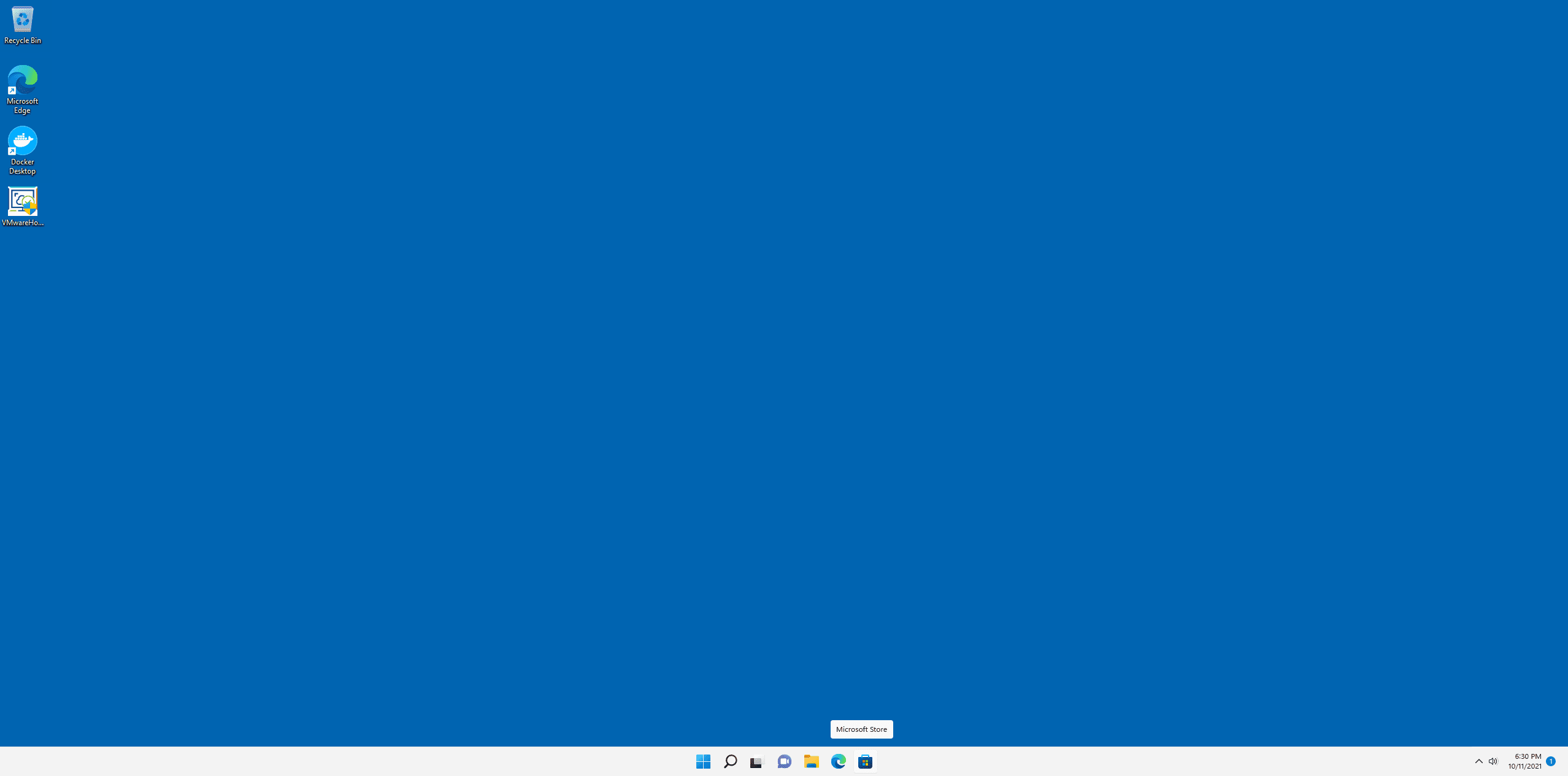
In true VMware OS Optimization Tool fashion, it creates a rollback file that can restore Windows 11 settings back to the way they were previously before applying the optimizations.
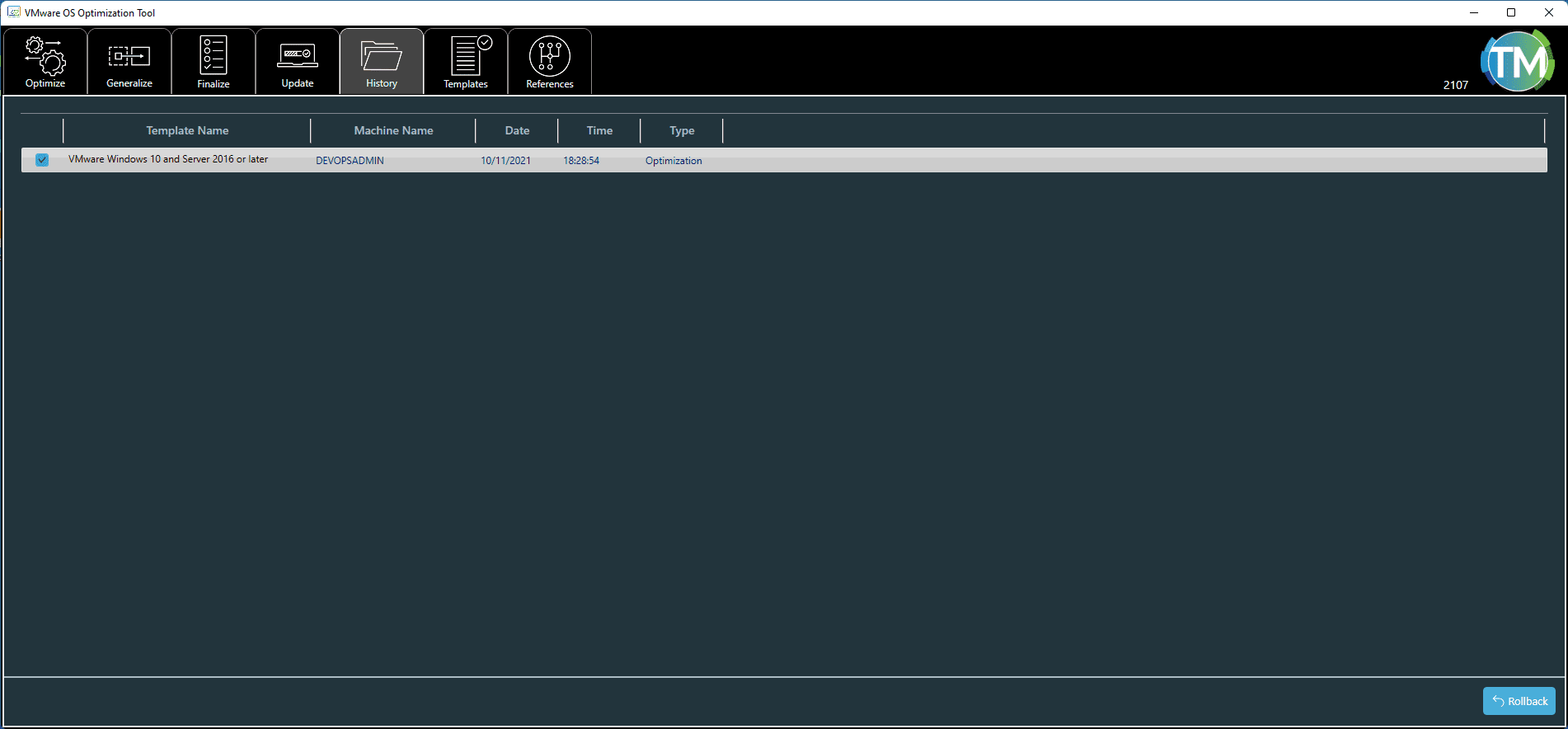
Thoughts and wrapping up
Windows 11 is Microsoft’s latest client operating system with all the latest features and enhancements. As it turns out, as shown, you can speed up Windows 11 with VMware OS Optimization Tool tweaks. The VMware OS Optimization Tool, in its current version, seems to work just fine with Windows 11. However, as a disclaimer, I don’t recommend using anything that isn’t supported for production environments. Undoubtedly, the VMware OS Optimization Tool will be updated to support Windows 11 in a future release.
However, if you are like me, you want to bend the rules a bit and see if something that is new or unsupported works anyway. Until the future supported release of the VMware OS Optimization Tool, it does appear you can get away with simply using the current version of the tool with the Windows 11 GA release.


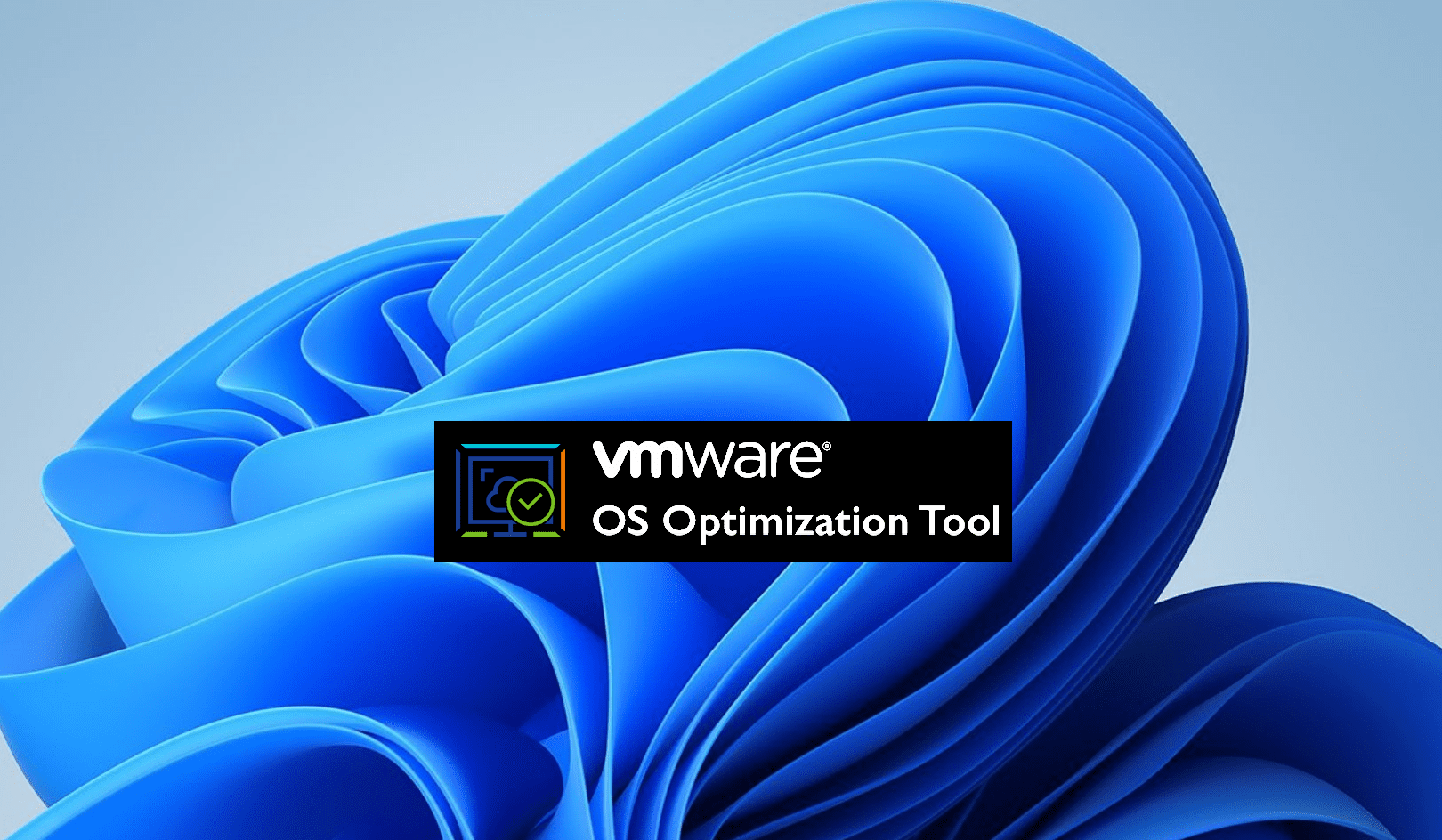
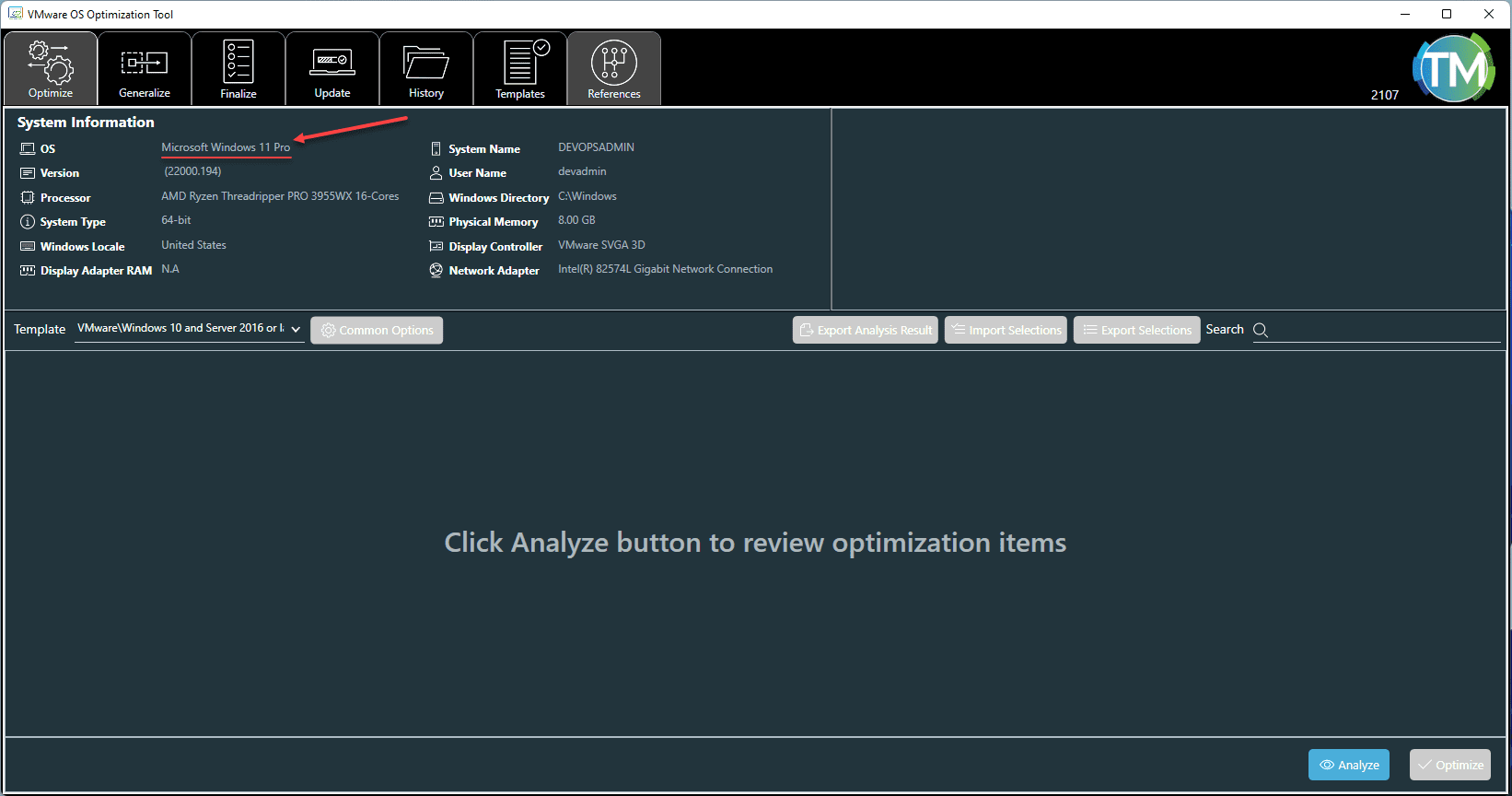
0 Comments