Proxmox Cluster is a group of physical servers that work together to provide a virtual environment for creating and managing virtual machines and other resources. In this blog post, we will go over the steps to build a Proxmox Cluster and the benefits it provides.
What is Proxmox Cluster?
Proxmox Cluster is a group of physical servers that work together to provide a virtual environment for creating and managing virtual machines and other resources.
The Proxmox Cluster uses the Proxmox Virtual Environment (VE) to provide a virtual environment for creating and managing virtual machines.
Minimum Requirements for Building a Proxmox Cluster
To build a Proxmox Cluster, you will need at least two Proxmox servers, or nodes for a VE cluster. It is recommended to use identical hardware for all nodes in the cluster to ensure compatibility and ease of management.
The Proxmox servers will communicate with each other to perform management tasks and ensure your virtual environment’s reliability.
Having shared storage is a good idea as this will allow the most seamless and best configuration for production workloads. It allows workloads to be brought back up quickly if one host fails.
Importance of IP Addresses in Proxmox Cluster
Each node in a Proxmox Cluster must have a unique IP address. The IP addresses are used for cluster communication and to identify each node in the cluster. It is important to make sure that each node has a unique IP address and that the addresses are reachable from other nodes in the network.
Storing Configuration Files for Proxmox Cluster
The configuration files for a Proxmox Cluster can be stored on either local storage directly attached to a node or shared storage accessible from multiple nodes.
Choosing the appropriate storage option for your cluster is important based on your needs and the resources available.
Setting Up Cluster Communication
The corosync communication protocol manages communication between nodes in a Proxmox Cluster. The protocol is responsible for ensuring that nodes in the cluster can communicate with each other and for managing the transfer of information between nodes.
Modifying the Configuration File
The configuration file for a Proxmox Cluster includes the settings for the corosync communication protocol, the cluster manager, and the virtual environment.
The configuration file is stored in a database-driven file system and can be easily modified to meet the needs of your virtual environment.
Handling Failed Nodes in a Proxmox Cluster
In the event of a failed node in a Proxmox Cluster, the remaining node will continue to function normally and ensure your virtual environment’s reliability. The cluster manager is responsible for automatically failing over to the remaining nodes in the event of a failure.
The Role of the Cluster Manager
The cluster manager is responsible for performing management tasks in a Proxmox Cluster, such as live migrations of virtual machines and automatic failover in case of a failed node. The cluster manager is an integral component of a Proxmox Cluster and ensures that the virtual environment remains up and running even in the event of a failure.
Benefits of a Proxmox Cluster
A Proxmox Cluster provides many benefits, including high availability, easy migration of virtual machines, and automatic failover in case of a failed node. With a Proxmox Cluster, you can ensure that your virtual environment is always up and running and that your virtual machines are always available to users.
Easy Migration of Virtual Machines
Another benefit of a Proxmox Cluster is easy migration of virtual machines. With a Proxmox Cluster, you can easily migrate virtual machines from one node to another, providing flexibility and ease of management.
Node Types in a Proxmox Cluster
In a Proxmox Cluster, there are two types of nodes: the main node and the slave node or second node. The main node is responsible for performing management tasks, while the slave node is responsible for running virtual machines.
In the event of a failure of the main node, the slave node will take over and perform management tasks until the main node is restored.
Grouping Nodes in a Proxmox Cluster
In a Proxmox Cluster, nodes can be grouped together to provide additional functionality and ease of management. For example, you can group nodes together based on their location or based on the virtual machines they are running. This grouping of nodes allows you to manage and monitor your virtual environment easily.
Proxmox Single Node Clusters
In addition to multi-node clusters, Proxmox also supports single-node clusters. A single-node cluster is a Proxmox cluster that consists of only one node and is typically used for smaller virtual environments or for testing and development purposes.
A single-node cluster in Proxmox provides many of the benefits of a multi-node cluster, such as creating and managing virtual machines and using local storage for virtual machine storage.
Additionally, a single node cluster provides a simple and easy-to-use virtual environment well-suited for small or simple virtual environments.
To set up a single-node cluster in Proxmox, you will need to install Proxmox on a single node and configure the network settings. Once Proxmox is installed, you can create a new single node cluster using the Proxmox Web GUI or the command line.
When creating a single node cluster, properly configuring the firewall ensures the virtual environment is secure. Additionally, it is important to plan properly and backup the virtual machines and configurations to ensure the reliability of the virtual environment.
Live Migration of Virtual Machines
Live migration is a feature in a Proxmox Cluster that allows you to move virtual machines from one node to another without any downtime. This feature is useful for performing maintenance tasks on a node or for balancing the load between nodes in the cluster.
High Availability in Proxmox Cluster
High availability is a key benefit of a Proxmox Cluster. With high availability, you can ensure that your virtual environment remains up and running even in a failure.
The cluster manager is responsible for automatically failing over to the remaining nodes in the event of a failure, ensuring that your virtual environment remains up and running.
Considerations for Building a Proxmox Cluster
When building a Proxmox Cluster, there are several important considerations to keep in mind. These include the hardware requirements, the network requirements, and the firewall requirements.
It is important to thoroughly research and plan your Proxmox Cluster to ensure that it meets your needs and provides the desired level of reliability.
Firewall Requirements
When building a Proxmox Cluster, it is important to consider the firewall requirements. The Proxmox Cluster uses the TCP port to communicate between nodes, and it is important to ensure that this port is open on the firewall.
Additionally, it is important to consider any security requirements and to properly configure the firewall to meet these requirements.
Home Lab Environments
Proxmox Clusters are not just for large data centers and enterprise environments. They can also be used in home lab environments to provide a virtual environment for testing and learning purposes.
A home lab environment typically consists of a small number of physical servers, often only one or two, and is used for testing and learning purposes.
With a Proxmox Cluster in a home lab environment, you can experience the benefits of a virtual environment, such as high availability and easy migration of virtual machines, without the need for a large number of physical servers.
When setting up a Proxmox Cluster in a home lab environment, it is important to consider the hardware requirements and choose hardware compatible with the Proxmox software.
Additionally, it is important to consider the network requirements and properly configure the firewall to ensure the cluster can communicate with other nodes.
It is also important to properly secure the Proxmox Cluster in a home lab environment. This includes securing the root password and properly configuring the firewall to prevent unauthorized access.
Proxmox Clusters in home lab environments provide a great opportunity to learn about virtual environments and to gain hands-on experience with Proxmox. With a Proxmox Cluster in a home lab environment, you can explore the features and benefits of a virtual environment and develop the skills you need to effectively manage virtual environments in real-world environments.
Creating a Proxmox Cluster with the CLI step-by-step
Step 1: Install Proxmox on each node
The first step in setting up a Proxmox Cluster is to install Proxmox on each node. To do this, you must download the Proxmox ISO file and create a bootable USB drive. Once the USB drive is created, you can boot each node from the USB drive and follow the prompts to install Proxmox.
Step 2: Configure the network settings
Once Proxmox is installed on each node, you must configure the network settings. This includes assigning a unique IP address to each node and configuring the firewall to allow communication between nodes.
Step 3: Create a new cluster
To create a new Proxmox Cluster, you will need to use the following command on one of the nodes:
pvecm create <cluster-name>This command will create a new cluster with the specified name and make the node the main node.
Step 4: Join additional nodes to the cluster
To join additional nodes to the cluster, you will need to use the following join cluster command on each node:
pvecm join <ip-address-of-the-main-node>This command will provide the necessary information to join the cluster, including the IP address of the main node and the cluster communication port.
Step 5: Configure the corosync communication protocol
The corosync communication protocol is used to manage communication between nodes in a Proxmox Cluster. To configure the corosync communication protocol, you will need to modify the configuration file for the cluster.
This file is stored in a database-driven file system and can be easily modified to meet the needs of your virtual environment.
Step 6: Add virtual machines to the cluster
Once the Proxmox Cluster is set up, you can add virtual machines. To do this, you must use the Proxmox Web GUI to create and configure virtual machines.
The virtual machines can be easily migrated between nodes in the cluster, providing flexibility and ease of management.
Step 7: Monitor and maintain the cluster
To ensure the reliability of your virtual environment, it is important to monitor and maintain your Proxmox Cluster. This includes monitoring the status of the nodes in the cluster, performing regular maintenance tasks, and updating the cluster software as needed.
Create a Proxmox cluster using the Web GUI
Step 1: Log in to the Proxmox Web GUI
To create a Proxmox Cluster using the Proxmox Web GUI, you will need to log in to the Proxmox Web GUI on one of the nodes in the cluster.
The Proxmox Web GUI can be accessed by navigating to https://<node-ip-address>:8006 in a web browser.
Step 2: Create a new cluster
To create a new cluster, click on the “Cluster” tab in the Proxmox Web GUI and then click on the “Create Cluster” button. This will open a dialog where you can enter the name of the new cluster.
Step 3: Add nodes to the cluster
Once the new cluster has been created, you can add additional nodes to the cluster. To do this, click on the “Cluster” tab in the Proxmox Web GUI and then click on the “Add Node” button. This will open a dialog where you can enter the node’s IP address you want to add to the cluster.
You will use this join information to join cluster on the second, and third node.
Step 4: Configure the corosync communication protocol
To configure the corosync communication protocol, click on the “Cluster” tab in the Proxmox Web GUI and then click on the “Edit” button next to the cluster you want to configure.
This will open a dialog where you can modify the settings for the corosync communication protocol, including the communication port and the number of votes required to reach quorum.
Step 5: Add virtual machines to the cluster
Once the cluster has been configured, you can add virtual machines to the cluster. To do this, click on the “Virtual Machines” tab in the Proxmox Web GUI and then click on the “Create VM” button.
This will open a dialog where you can create and configure virtual machines, including specifying the virtual machine name, the operating system, and the storage location.
Step 6: Monitor the cluster
To ensure the reliability of your virtual environment, it is important to monitor the cluster and to perform regular maintenance tasks. This can be done using the Proxmox Web GUI by clicking on the “Cluster” tab and then clicking on the “Monitor” button.
This will provide information on the status of the nodes in the cluster and will allow you to perform tasks such as live migrations of virtual machines
Cluster cold start
Cluster cold start refers to the process of starting a Proxmox Cluster from scratch, without any previous configuration or state information. A cluster cold start is typically performed in the following scenarios:
After a complete failure of the cluster: In the event of a complete failure of the cluster, all configuration information and state information are lost, and a cluster cold start is necessary to rebuild the cluster from scratch.
When setting up a new Proxmox Cluster: When setting up a new Proxmox Cluster, a cluster cold start is necessary to create a new cluster and configure the cluster from scratch.
When changing the cluster configuration: When changing the configuration of an existing Proxmox Cluster, such as adding or removing nodes, a cluster cold start may be necessary to properly reconfigure the cluster.
A cluster cold start in Proxmox Clusters involves installing Proxmox on each node, configuring the network settings, creating a new cluster, adding nodes to the cluster, and configuring the corosync communication protocol. This process can be performed using the Proxmox Web GUI or by using the command line.
It is important to note that a cluster cold start can result in data loss, as all virtual machines and configurations will need to be recreated. As such, it is important to plan properly and back up all virtual machines and configurations prior to performing a cluster cold start.
Wrapping Up
Proxmox is a great platform for running home lab workloads and production environments. With Proxmox clusters, you can set up a high-availability environment to protect your virtual machines from a single node failure in the data center.
If you follow all the steps listed to create a Proxmox cluster, you can easily create a Proxmox cluster using the web UI and CLI.


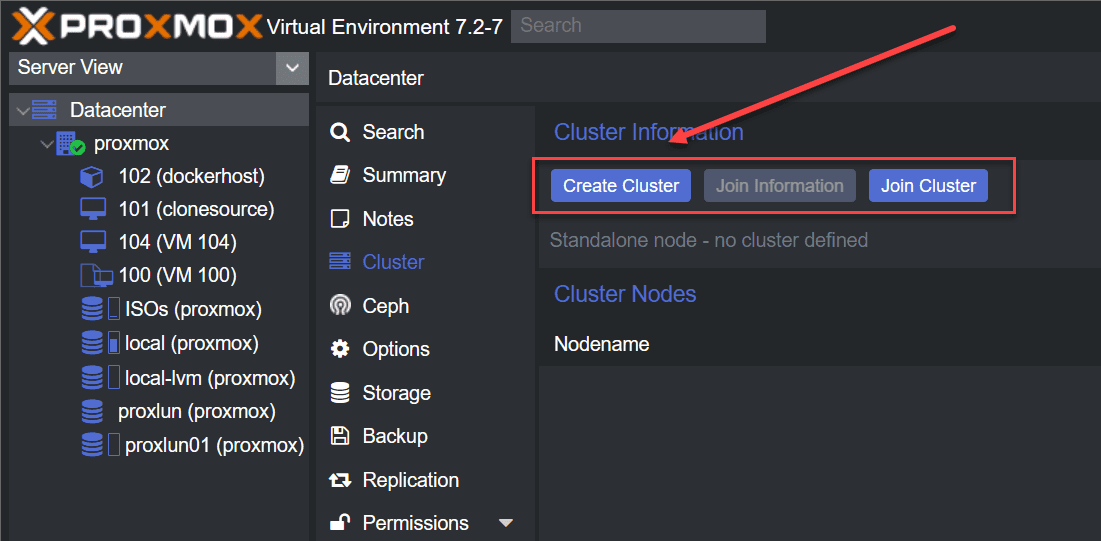
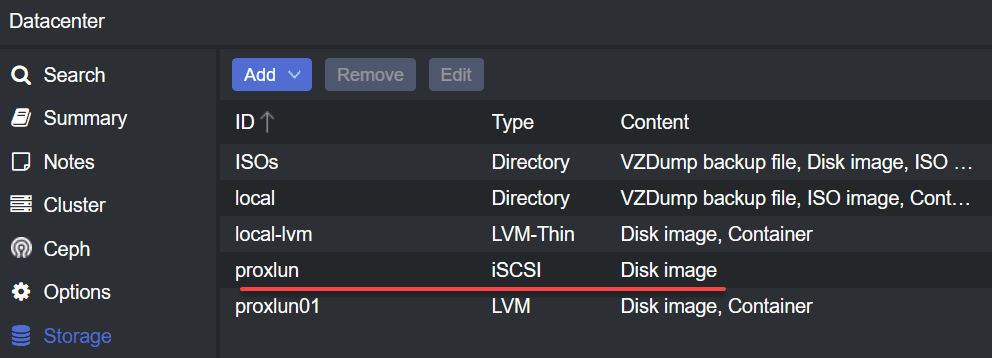

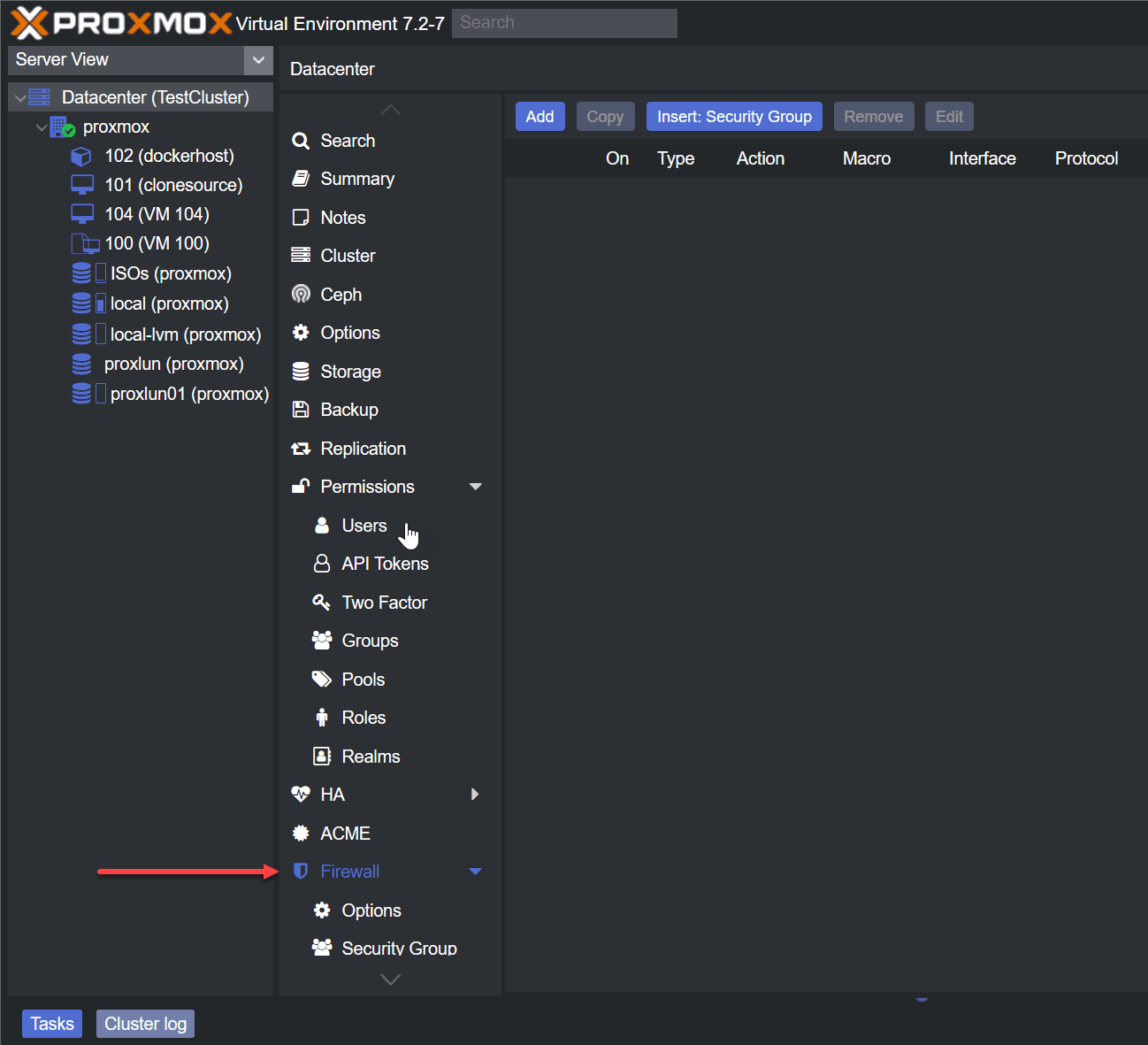
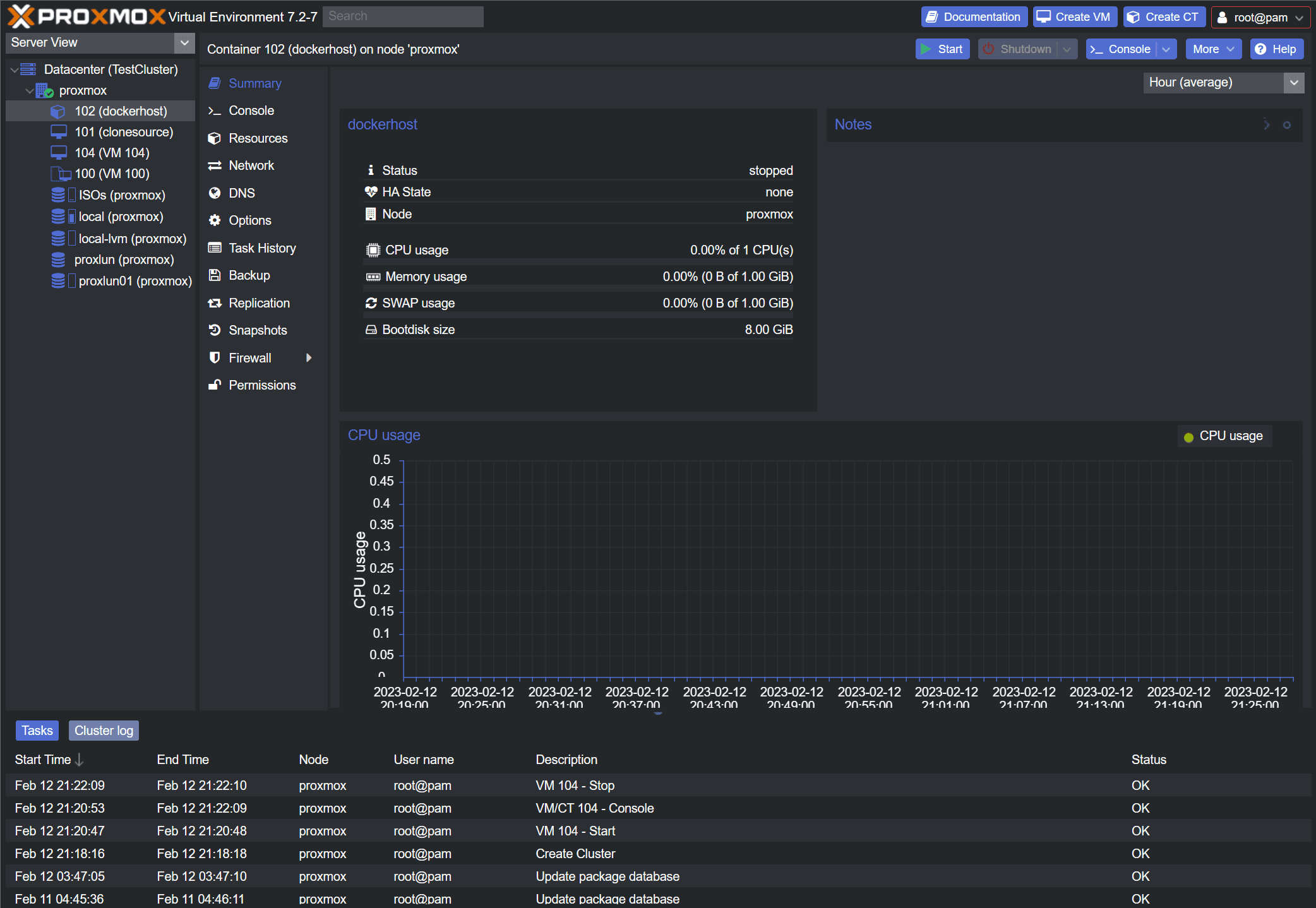
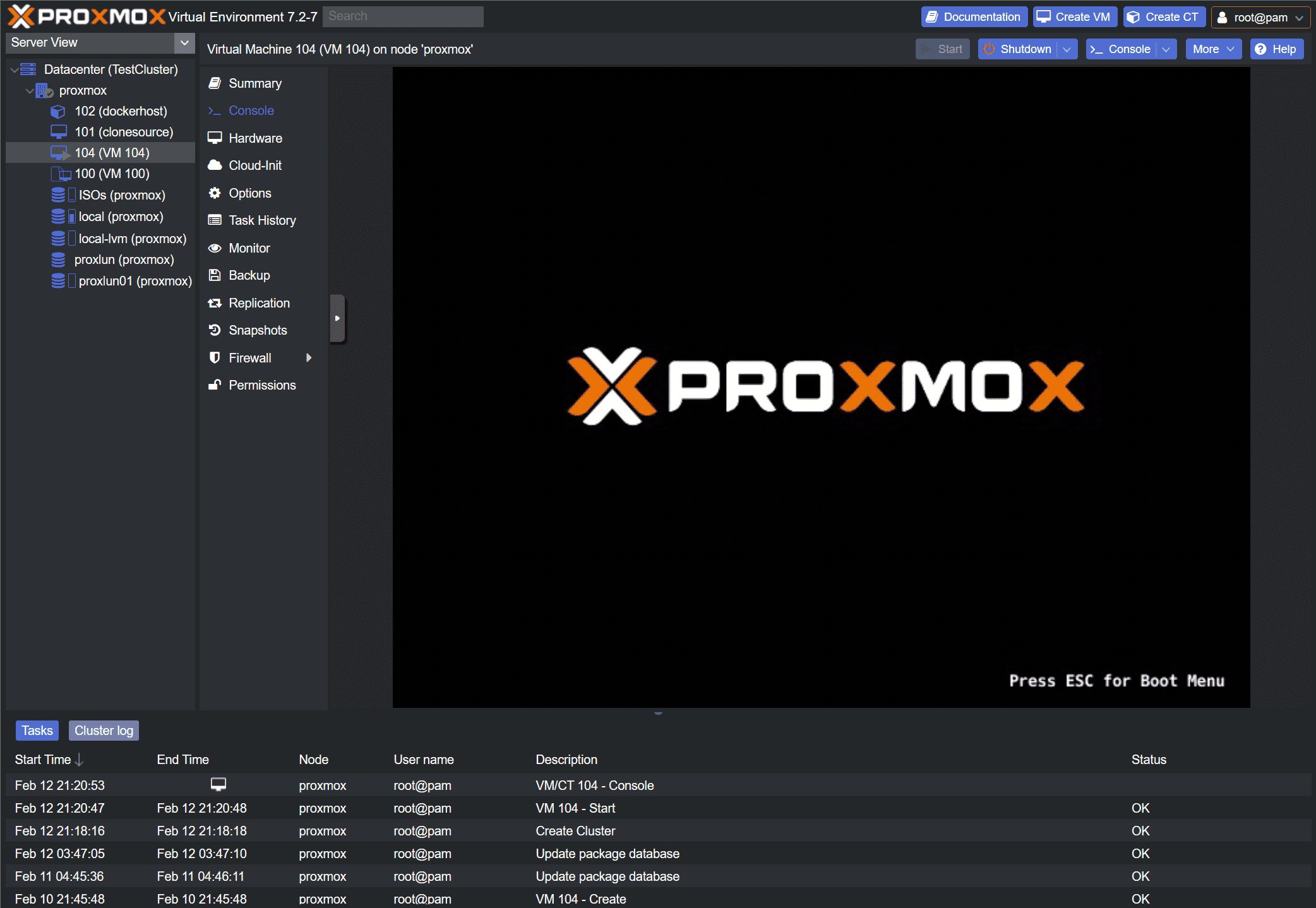
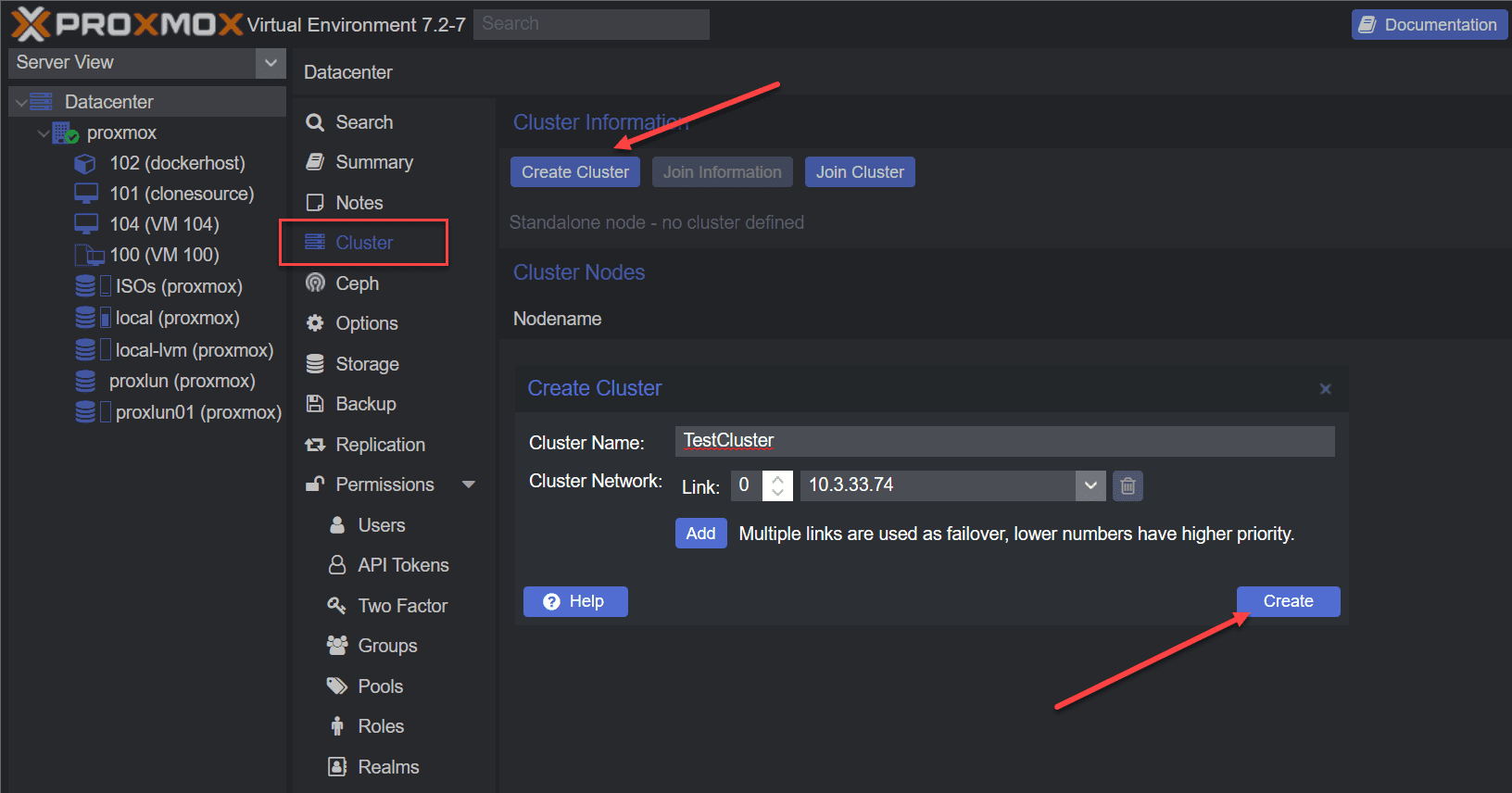
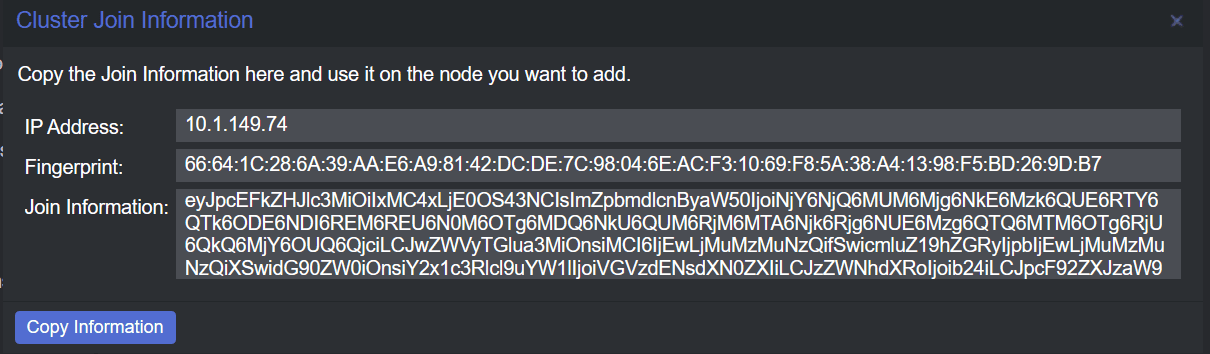
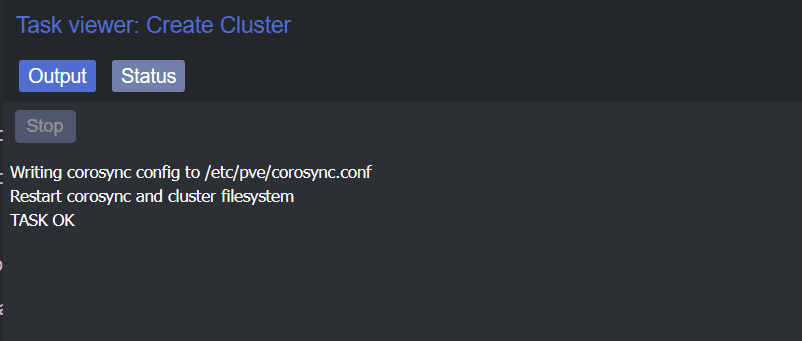
0 Comments