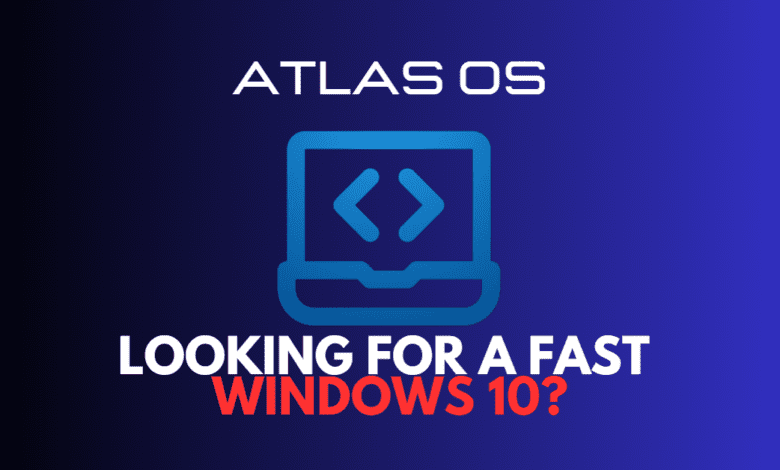
Windows users always seek ways to optimize their systems for a smoother experience. Atlas OS, a modified Windows 10, offers the solution to those who desire enhanced performance, especially for gaming. This guide will explore how to download and install Atlas OS, its features, and how it can supercharge your Windows 10 experience.
What is Atlas OS?
Atlas OS is a custom Windows operating system developed by the Windows Ameliorated team, aiming to improve performance and minimize data collection. The developers have tweaked the Windows installation to disable performance-hungry security mitigations and other “heavy” processes, helping to reduce the footprint, improve system latency, and enhance gaming performance.
The Atlas team does not give you a downloadable ISO. Rather, you get the official ISO from Microsoft, and then using an Atlas “playbook,” it will tweak the installation and remove the bloat.
Check out the official Atlas OS site here: AtlasOS — Home.
Windows 10 or Windows 11?
Currently, Atlas OS only works with Windows 10 installations. The Atlas site shows that the Windows 11 download is “coming soon.” It will be interesting to see how well it works with Windows 11 once it is available.
Key Features of Atlas OS
Optimized Gaming Performance
Atlas OS comes with a series of optimizations that improve gaming performance on personal computers. By disabling performance-hungry security mitigations and implementing numerous group policies, Atlas OS reduces network latency, input lag, and system latency, providing a smoother gaming experience on your PC.
Enhanced Security and Privacy
While Atlas OS disables certain security features like Windows Defender, it also minimizes data collection and tracking embedded within the Windows operating system. Doing so offers a safer and more private experience without breaking compatibility or sacrificing the latest security patches.
Reduced latency
Atlas OS provides a streamlined code base that positively affects network latency.
Minimized space
With Atlas OS, you are utilizing less space pre-installed applications take up compared to private stock windows
Customization Options
Atlas OS comes with its own Atlas wallpaper and an Atlas brand kit, allowing users to personalize their systems. Users can also find creative wallpapers and customize the Atlas folder to make their PCs feel truly unique.
Creating the Atlas OS installation
Depending on your bootable USB creator, you might need to acquire your own Windows ISO, as some creators do not include a built-in download feature.
The following bootable USB creators require an ISO file:
Ventoy
Rufus
Other options include:
Windows Media Creation Tool (recommended)
UUP dump
To use the Windows Media Creation Tool:
Download the Windows Media Creation Tool and launch it.
Click “Accept” to agree to Microsoft’s license terms.
Select “Create installation media (USB flash drive, DVD, or ISO file) for another PC,” click “Next,” and configure the following settings:
Language: Choose your desired language
Edition: Windows 10
Architecture: 64-bit (x64)
Opt for the “ISO file” option and select the download location.
Once the ISO download is complete, click “Finish” to conclude the process. Use a bootable USB creator like Rufus to create the installation media on a USB flash drive.
Install a clean version of Windows 10 22H2 on your computer
Once you have created the bootable USB, follow these steps to install Windows 10.
Insert the USB drive into your personal computer.
Restart your PC and enter the BIOS mode. Identify the BIOS mode (UEFI or Legacy) and configure the boot order to prioritize the USB flash drive.
Save the changes and exit the BIOS. Your PC will now boot from the USB drive.
Follow the on-screen instructions to complete the Windows installation process.
Once you have Windows installed, activate it with a genuine Windows 10 key.
Run the Atlas Wizard
The Atlas download includes a wizard and playbook. When you launch the wizard, it will ask you to open the playbook.
After installing Atlas OS, make sure of the following
Move the Atlas folder from the USB stick to your desktop.
Run Disable Drivers Installation in Windows Update.reg” file to prevent Windows from automatically installing drivers via Windows Update, and restart your computer.
Upon restarting, install the Ethernet drivers and establish an internet connection.
Ensure you have the latest updates by running Windows Update. After completing the updates, restart your computer and check for any updates you might have missed.
Next, disable Memory Integrity by opening Windows Security and clicking on Device Security in the left-hand panel. Click on Core Isolation Details and toggle off Memory Integrity.
Launch the “AME Wizard.exe” file and load the Atlas Playbook, following the on-screen instructions.
If SmartScreen alerts you that the wizard is unsigned, bypass this by clicking More Info and selecting Run Anyway.
Personalizing Your Atlas OS Experience
Atlas OS offers users a range of customization options to create a unique and personalized experience on their Windows 10 systems. Let’s explore some of the key personalization features available in Atlas OS:
Custom Atlas Wallpapers
Atlas OS comes with its own collection of Atlas wallpapers, allowing users to give their desktop a fresh and distinctive look. Choose from a variety of high-quality, creative wallpapers to make your PC feel truly yours.
Atlas Brand Kit
With the Atlas Brand Kit, users can access a range of branding elements to customize their PC further. Incorporate Atlas-themed icons, logos, and other visual assets to create a consistent and unique appearance across your system.
Flexible UI Customization
Atlas OS allows users to tweak the user interface to suit their preferences. Adjust colors, fonts, and other UI elements to create a personalized and comfortable workspace tailored to your needs.
Community-Driven Customizations
As an open-source project, Atlas OS benefits from a community of developers and enthusiasts who create and share various customizations and enhancements. Users can access many options to personalize further and optimize their Windows 10 experience by engaging with the community.
By offering a range of customization and personalization options, Atlas OS enables users to create a unique and tailored experience on their Windows 10 systems.
Safety and Legal Considerations
It is crucial to note that modifying the Windows operating system may introduce serious security risks and compatibility issues. Although Atlas OS developers have taken measures to ensure system safety and minimize data collection, users must be aware of potential risks.
Some worry that custom windows oses distribute malware, ransomware, or other nefarious software and applications that may spy on users behind the scenes. These concerns are legitimate. Make sure any customized version of Microsoft Windows you decide to use is legitimate and thoroughly community-tested and validated.
Additionally, using a genuine key to activate Windows is important, as using a pre-activated version may not be legal. By obtaining a genuine key and taking the necessary precautions, you can enjoy a safer and legal way to supercharge your Windows 10 experience.
Advanced Customizations and Tweaks
Optimized Process Scheduling
Atlas OS offers optimized process scheduling for improved system responsiveness and overall performance. By implementing these customizations, your PC can handle tasks more efficiently, ensuring a smooth and stable experience.
Disabled Power Saving Features
Atlas OS comes with disabled power saving features to ensure maximum performance during gaming sessions. By prioritizing performance over power conservation, Atlas OS provides a superior gaming experience on your Windows 10 system.
MSI Mode Configuration
Atlas OS allows you to configure Message Signaled-based Interrupts (MSI) mode for certain hardware components, further optimizing performance and reducing system latency.
Customized Power Scheme
Atlas OS features a customized power scheme, reducing the need for system restore points and ensuring peak performance during gaming sessions.
Maximizing Network Performance with Atlas OS
One of the key advantages of Atlas OS is its ability to optimize network performance for a smoother gaming experience. Let’s explore some of the features and enhancements that contribute to this improvement:
Reduced Network Latency
Atlas OS is designed to minimize network latency, ensuring faster and more stable connections during online gaming sessions. By implementing various optimizations and tweaks, it reduces delays and lag, providing a more responsive gaming experience.
Optimized DNS Settings
Atlas OS comes with optimized DNS settings that can help speed up your internet connection. A more efficient DNS configuration lets you enjoy faster browsing and improve online gaming performance.
Enhanced Wi-Fi Performance
Atlas OS offers enhancements to improve Wi-Fi performance for users with wireless connections. Optimizing settings and disabling unnecessary features allows you to experience faster and more stable Wi-Fi connectivity.
Streamlined Network Traffic
Atlas OS streamlines network traffic to prioritize gaming packets and ensure smooth online gameplay. Managing network resources efficiently helps reduce lag and provides a superior gaming experience.
By incorporating these network performance optimizations, Atlas OS enables users to enjoy an unparalleled online gaming experience on their Windows 10 systems.
Altas OS FAQs
Q1: Is Atlas OS safe to use?
A1: While its developers have made efforts to ensure system safety and minimize data collection, users should be aware of potential security risks associated with modifying the Windows operating system. It’s essential to stay informed about updates and follow best practices to keep your system secure.
Q2: Can I use Atlas OS on my gaming PC?
A2: Yes, it is specifically designed to enhance gaming performance on Windows 10 systems. By optimizing latency and implementing various tweaks, it provides an improved gaming experience for users.
Q3: Will installing Atlas OS cause compatibility issues with my existing software?
A3: While Atlas OS aims to improve Windows 10 performance without breaking compatibility, it’s possible that some applications or drivers may experience issues. Before installing Atlas OS, it’s recommended to back up your current Windows system and be prepared to troubleshoot any potential compatibility problems.
Q4: How can I create a bootable USB for Atlas OS installation?
A4: Using a tool like Rufus, you can create a bootable USB for Atlas OS installation. Download the Atlas OS ISO file from the official website, and use Rufus to create the installation media on a USB flash drive.
Q5: Is Atlas OS an official Microsoft product?
A5: No, Atlas OS is not an official Microsoft product. It is a custom Windows OS developed by the Windows Ameliorated team, designed to enhance performance and minimize data collection. While it’s based on Windows 10, it’s important to note that it’s not officially endorsed or supported by Microsoft.
Wrapping up
Atlas OS is a great customization for Windows 10 22H2, allowing those who want to have bleeding edge performance from their systems to have a streamlined version of Windows to do that.
The Atlas OS customization provides a “push-button” way to have a stripped-down version of Windows 10 without much of the bloatware and unnecessary processes and apps that can sap performance.
It has a security downside since Windows Defender is stripped out, and Windows updates are discouraged. However, if you want to play around with a lean version of Windows 10, this may be the one to download and install.


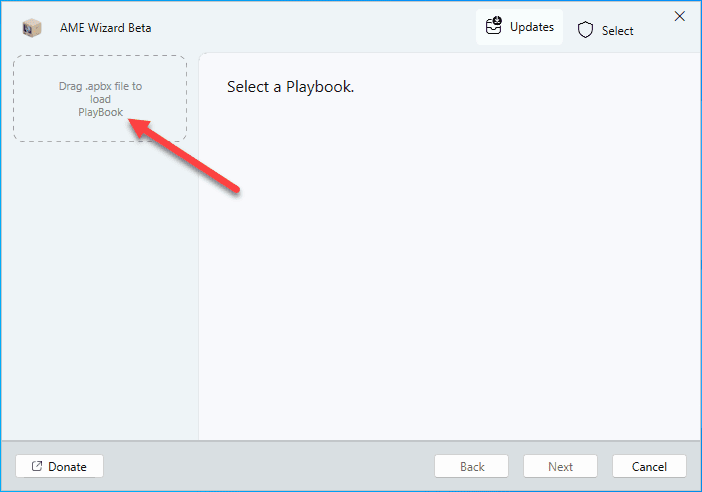
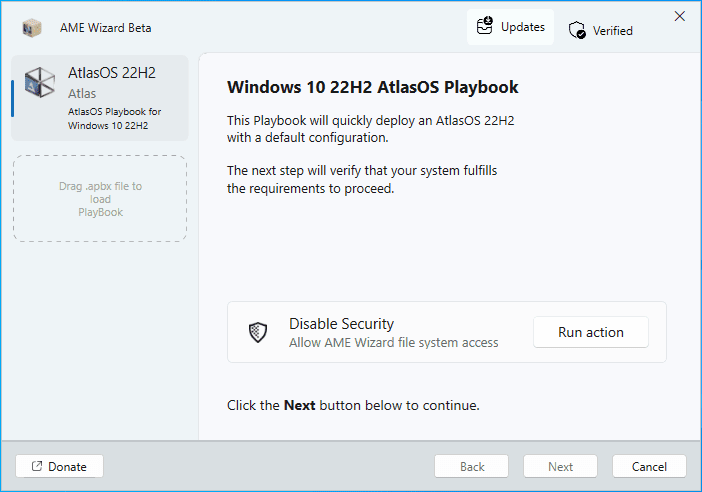
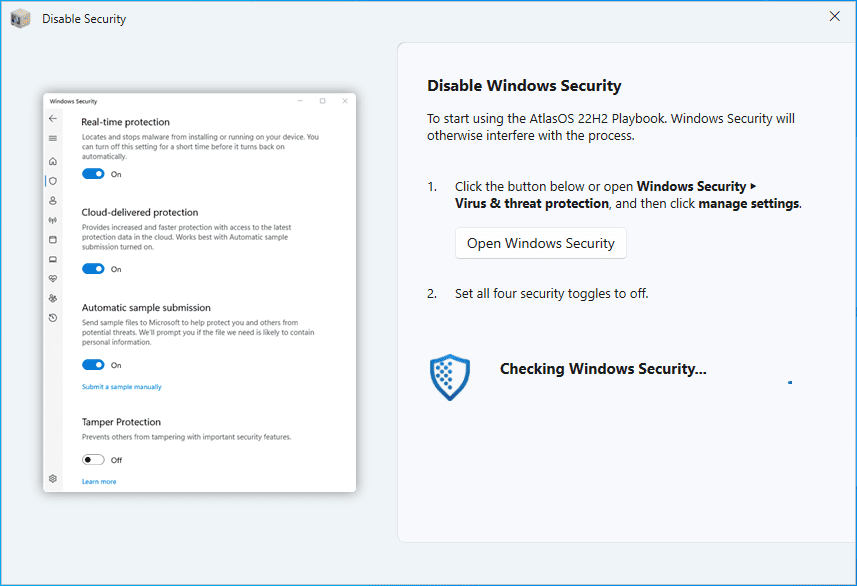
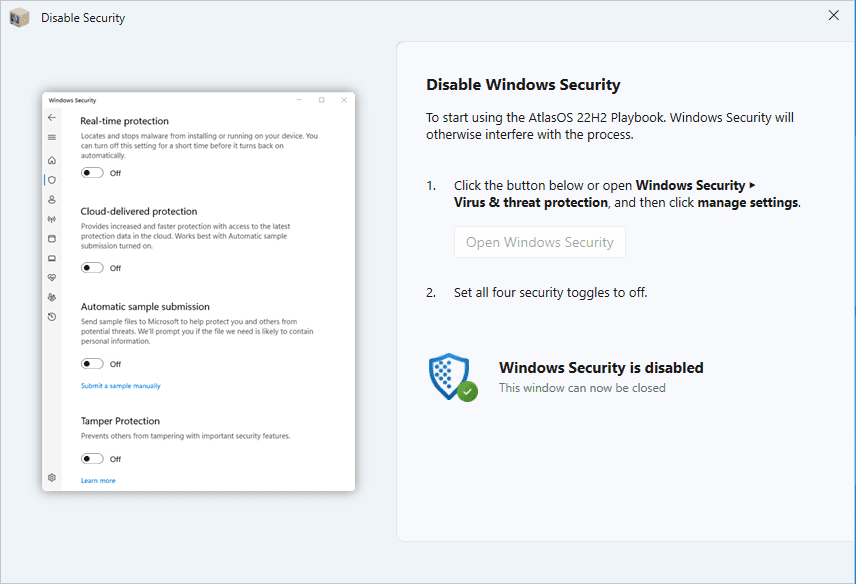
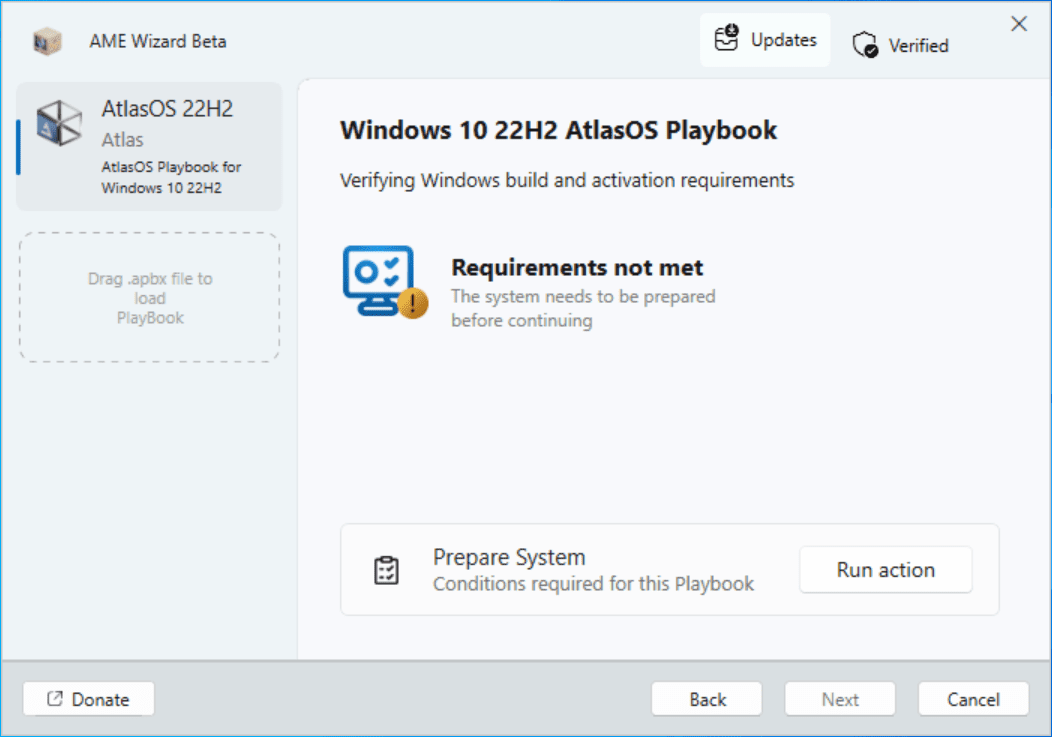
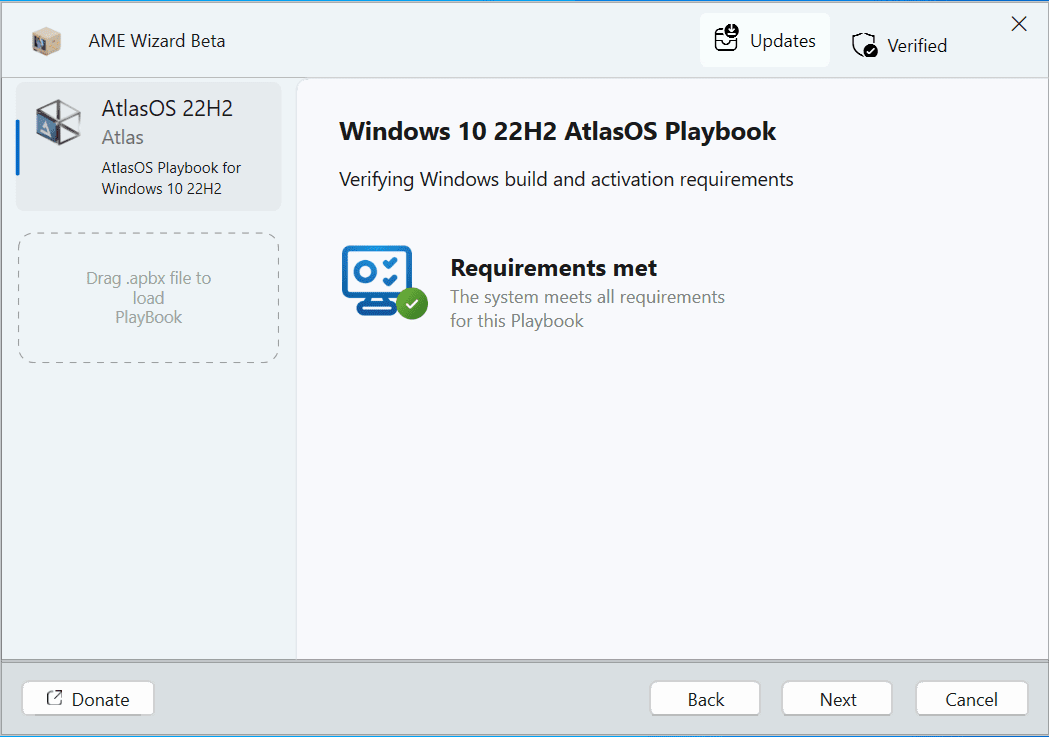
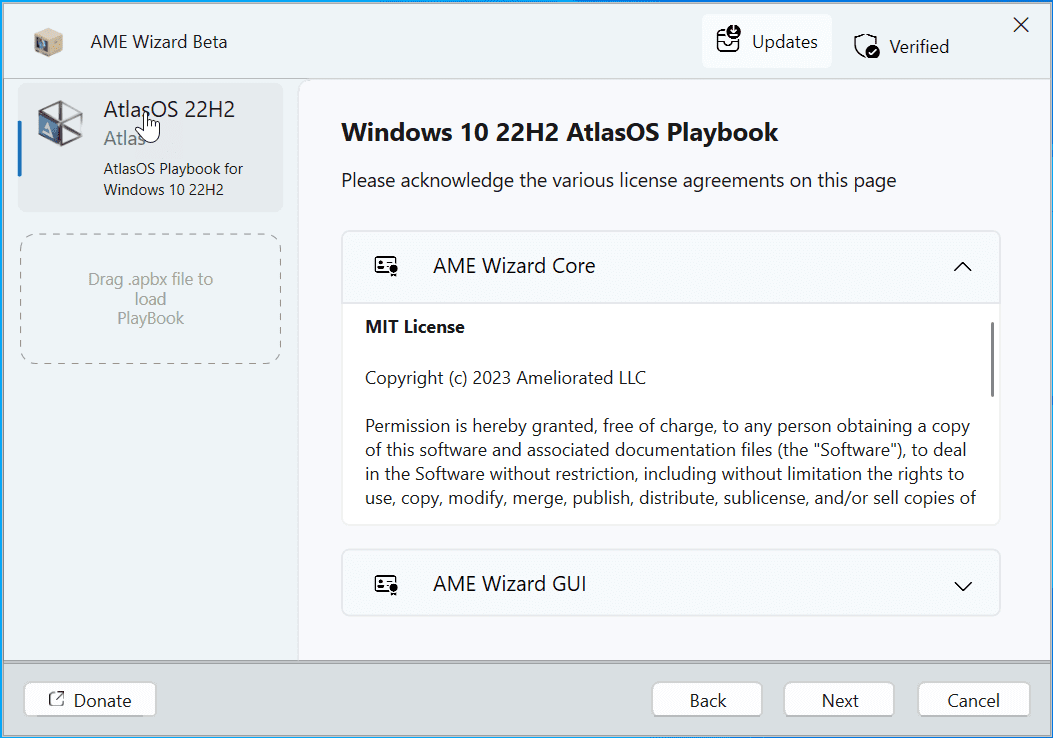

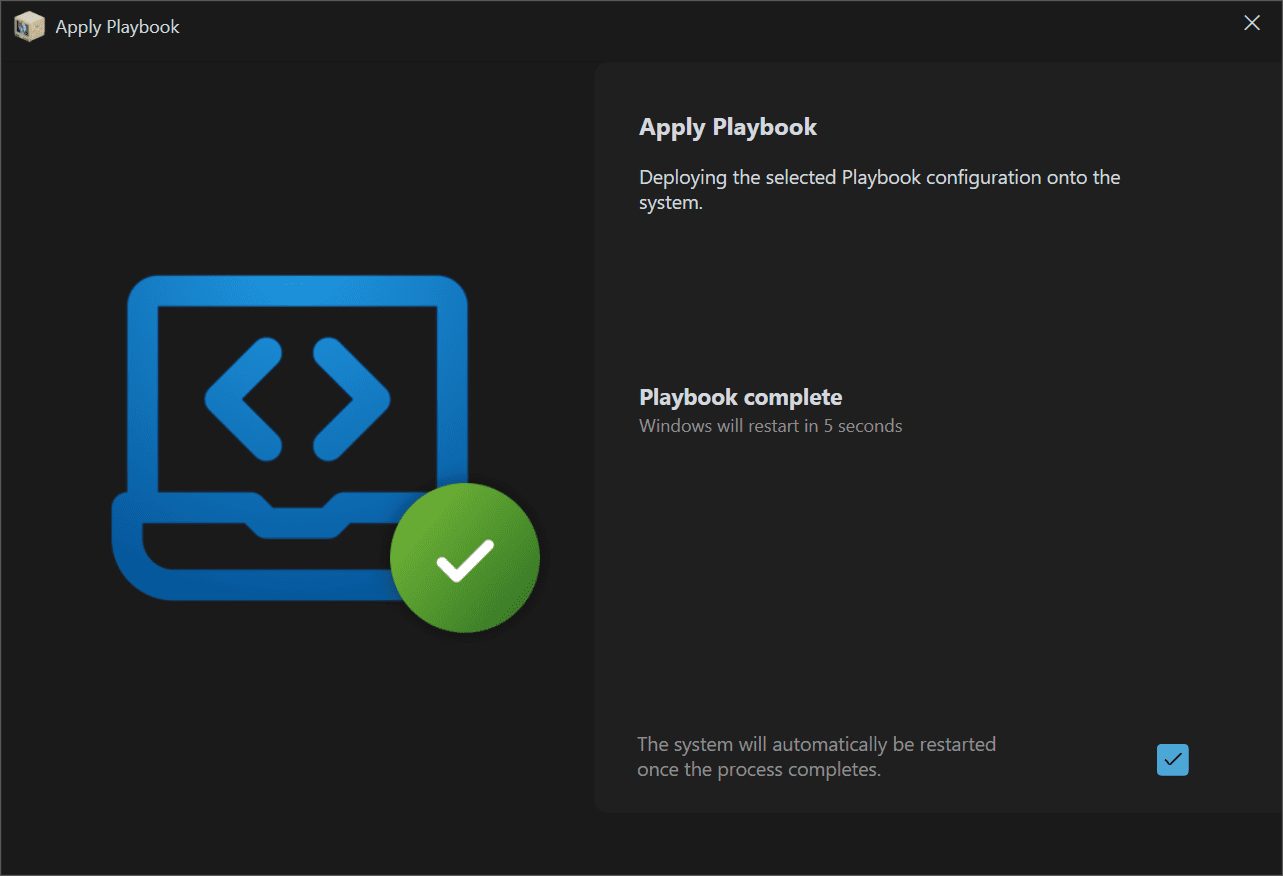
0 Comments