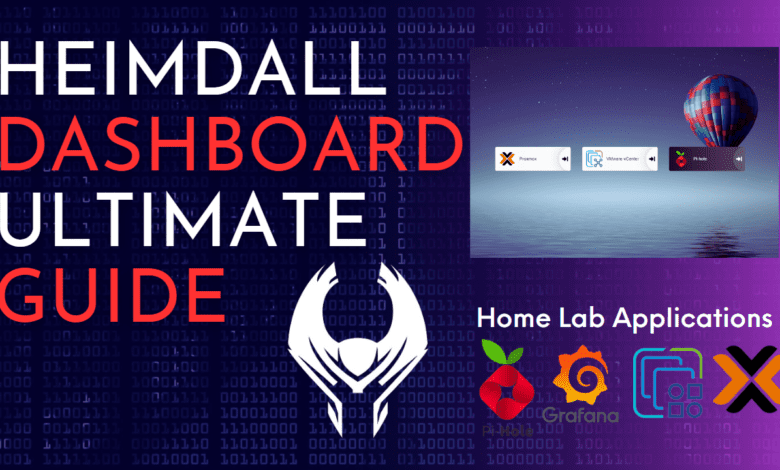
When you start to amass dozens or even hundreds of services in your home lab, between containers, hosts, networking gear, Kubernetes, and many other services, keeping up with it all can be difficult. That is where a home lab dashboard comes in. A home lab dashboard provides a quick link to all your home lab services. A quick Google search often suggests Heimdall application dashboard, and with good reason.
What is the Heimdall application dashboard?
Heimdall Dashboard is an open-sourced software designed to provide a visually pleasing app for managing all your web applications in one place. With its elegant solution for organizing web apps, enhanced apps, foundation app, and services, Heimdall Application Dashboard simplifies keeping track of your favorite sites and tools.
Why Choose Heimdall Application Dashboard?
The Heimdall Application Dashboard offers users many options to customize and enhance their experience. From adding links to anything, like web applications, search engines, and even your browser start page, to choosing visually appealing apps, Heimdall delivers a user-friendly experience. This dashboard allows users to fine-tune their preferences without being limited to applications alone.
All Your Web Applications in One Place
Heimdall Application Dashboard provides a single location for all your web applications. With its apps API, users can access various enhanced apps, foundation apps, and generic items. This streamlined approach saves time by offering users quick access to their most-used web applications and services.
Easy Customization and Setup
Heimdall is an intrinsically supported solution that is easy to install and configure. Users can run Heimdall using a Docker image or a Heimdall container, allowing quick setup and execution. Users can further personalize their dashboard by entering API credentials and adding links to web applications, search engines, and more.
Visually Appealing and User-Friendly Interface
Heimdall Application Dashboard boasts a visually pleasing app interface featuring default background colors and icons. Users can change the background color, app name, and even the default Heimdall icon for each application. This customization ensures that the dashboard is functional and aesthetically appealing.
Installing Heimdall Dashboard with Docker Command Line
First, ensure you have Docker installed on your system. If you haven’t, you can follow the official Docker installation guide for your operating system: Install Docker
Run the following command to download and run the Heimdall Dashboard Docker image:
docker run -d --name=heimdall -p 80:80 -p 443:443 -v heimdall_data:/config ghcr.io/linuxserver/heimdallThis command will download the Heimdall Dashboard Docker image, create a new container named “heimdall,” and bind ports 80 and 443 on your host to the container. It also creates a volume named “heimdall_data” to store the configuration files.
Once the Docker container is running, you can access the Heimdall Dashboard in your web browser by visiting http://localhost or the IP address of the machine running Docker.
Installing Heimdall Dashboard with Docker Compose and Traefik Reverse Proxy (using self-signed certificates)
Make sure you have Docker and Docker Compose installed on your system. If you haven’t, follow the official Docker installation guide for your operating system: Install Docker and Install Docker Compose
Create a new folder to store your Docker Compose configuration file:
mkdir heimdall-traefik && cd heimdall-traefikCreate a docker-compose.yml file in the newly created folder with the following content:
version: '3.3'
services:
traefik2:
image: traefik:latest
restart: always
command:
- "--log.level=DEBUG"
- "--api.insecure=true"
- "--providers.docker=true"
- "--providers.docker.exposedbydefault=true"
- "--entrypoints.web.address=:80"
- "--entrypoints.websecure.address=:443"
- "--entrypoints.web.http.redirections.entryPoint.to=websecure"
- "--entrypoints.web.http.redirections.entryPoint.scheme=https"
ports:
- 80:80
- 443:443
networks:
traefik:
ipv4_address: 172.19.0.10
volumes:
- /var/run/docker.sock:/var/run/docker.sock
container_name: traefik
heimdall:
image: ghcr.io/linuxserver/heimdall
container_name: heimdall
restart: always
networks:
traefik:
ipv4_address: 172.19.0.11
environment:
- LOG_LEVEL=debug
labels:
- "traefik.enable=true"
- "traefik.http.routers.heimdall.tls=true"
- "traefik.http.routers.heimdall.rule=Host(`heimdall.cloud.local`)"
- "traefik.http.routers.heimdall.entrypoints=websecure"
- "traefik.http.services.heimdall.loadbalancer.server.port=80"
volumes:
- ./heimdall_data:/config
networks:
traefik:
driver: bridge
name: traefik
ipam:
driver: default
config:
- subnet: 172.19.0.0/16
Adding and Managing Apps
To add new apps to the Heimdall Dashboard, users need to enter the app name, link URL, and choose an application icon. For a more personalized touch, users can modify the background colour and other visual aspects of the app. With many app design options available, Heimdall encourages people to create a visually pleasing app experience that meets their needs.
Enhancing Your Heimdall Experience
Now that we have our Heimdall application dashboard configured let’s see how we can effectively enhance and customize it.
Adding applications
You can easily add applications to your new Heimdall dashboard. Below, we are adding a few services, including Proxmox, VMware vCenter, and PiHole.
Heimdall includes a large number of applications by default. You can start typing in the search bar to shortcut to finding your application.
Adding a Proxmox node. One of the nice things with Heimdall is it automatically includes the common icons for the service.
Adding a VMware vSphere environment.
After adding three services, you can see the tiles listed on the Heimdall dashboard.
Customizing Your Dashboard
The Heimdall Application Dashboard provides users various customization options to create a truly unique experience. Users can modify the dashboard’s default background colour, add links to anything, and fine-tune their app settings to match their preferences perfectly.
Integrating APIs and Services
To further enhance the Heimdall Dashboard experience, users can integrate APIs for their favorite web applications and services. Users can access additional app features and data by entering API credentials, making their dashboard even more powerful and versatile.
For instance, a PiHole instance on the tile can display the number of blocks and other statistics, known as an enhanced app.
Exploring the Heimdall Ecosystem
Heimdall is part of an open-sourced software-licensed ecosystem with a growing community of users and developers. Users can find new ways to improve their dashboard and contribute to the Heimdall environment by submitting pull requests or exploring projects under the Heimdall umbrella.
Heimdall FAQs
What is Heimdall?
Heimdall Dashboard is an elegant, visually pleasing app with a central location for all your web applications. It offers a user-friendly interface for organizing links to your favorite websites and applications in a single dashboard.
How can I install Heimdall?
You can install Heimdall using Docker, Docker Compose, or by cloning the repository and setting it up manually. This blog post covers installation using Docker and Docker Compose with Traefik reverse proxy and self-signed certificates.
Can I customize the appearance of my Heimdall Dashboard?
Yes, you can customize the background color, app icons, and other visual elements of your Heimdall Dashboard. This allows you to create a unique and visually appealing interface that suits your preferences.
Can I add links to anything in Heimdall?
Heimdall allows you to add links to anything, including web applications, websites, search engines or browser start pages.
Is Heimdall Dashboard open source?
Heimdall is open-sourced software licensed under the MIT license. You can use, modify, and distribute the software if you comply with the license terms.
Can I use Heimdall Dashboard with a reverse proxy?
You can set up Heimdall with a reverse proxy like Traefik or Nginx. This blog post covers the setup process using Docker Compose with Traefik reverse proxy and self-signed certificates.
What types of apps can I add to my Heimdall Dashboard?
Heimdall supports three categories of apps: Foundation Apps, Enhanced Apps, and Generic Items. These app types provide varying levels of functionality and customization, depending on your needs and preferences.
Can I contribute to the Heimdall Dashboard project?
You can contribute to the Heimdall Dashboard project by submitting pull requests, reporting issues, or helping with translations. The project encourages people to get involved and help improve the software.
Wrapping up
I hope you have enjoyed this overview of Heimdall, a great home lab application dashboard providing many excellent features and capabilities to aggregate all your home lab services into a single pane of glass. There are many other great dashboards out there. However, Heimdall is certainly on the shortlist of dashboard applications.


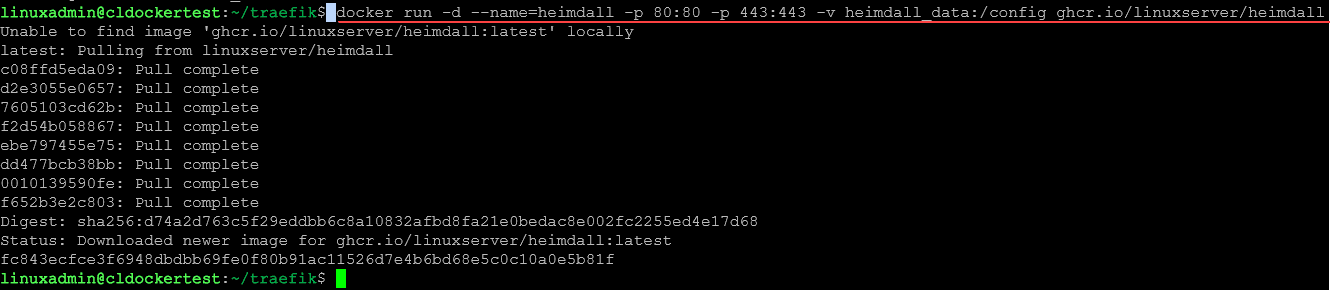


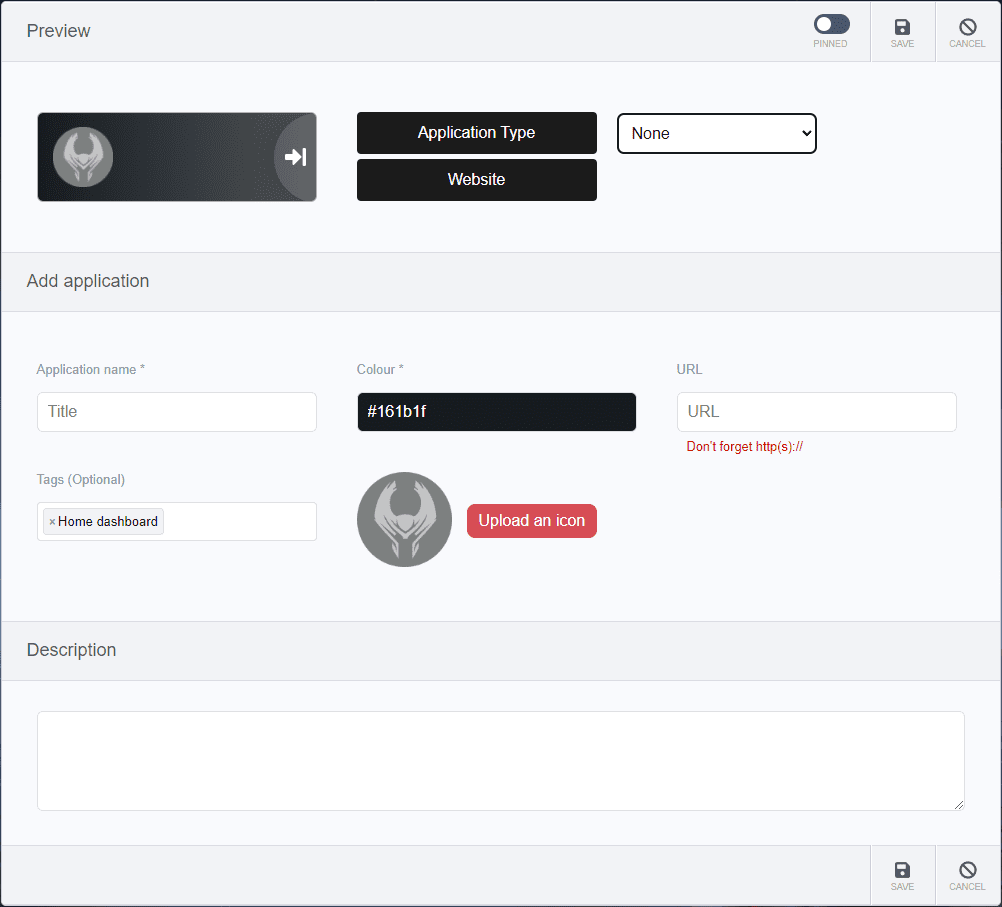
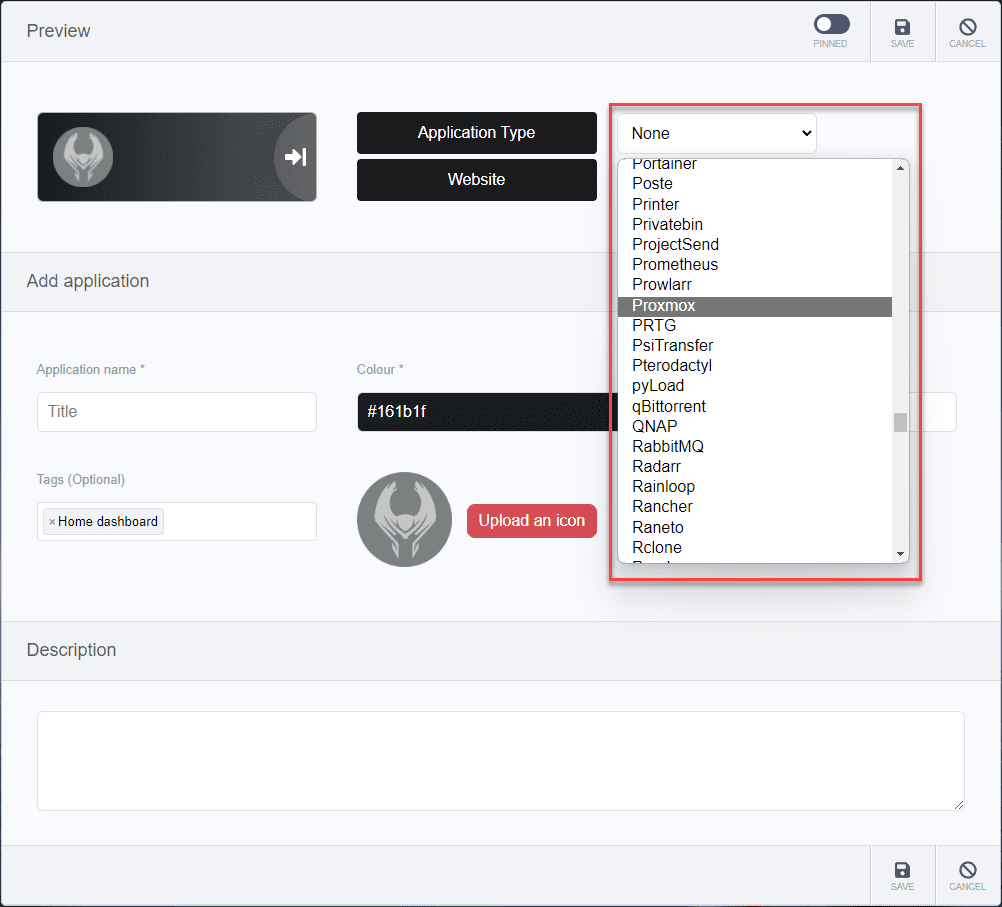
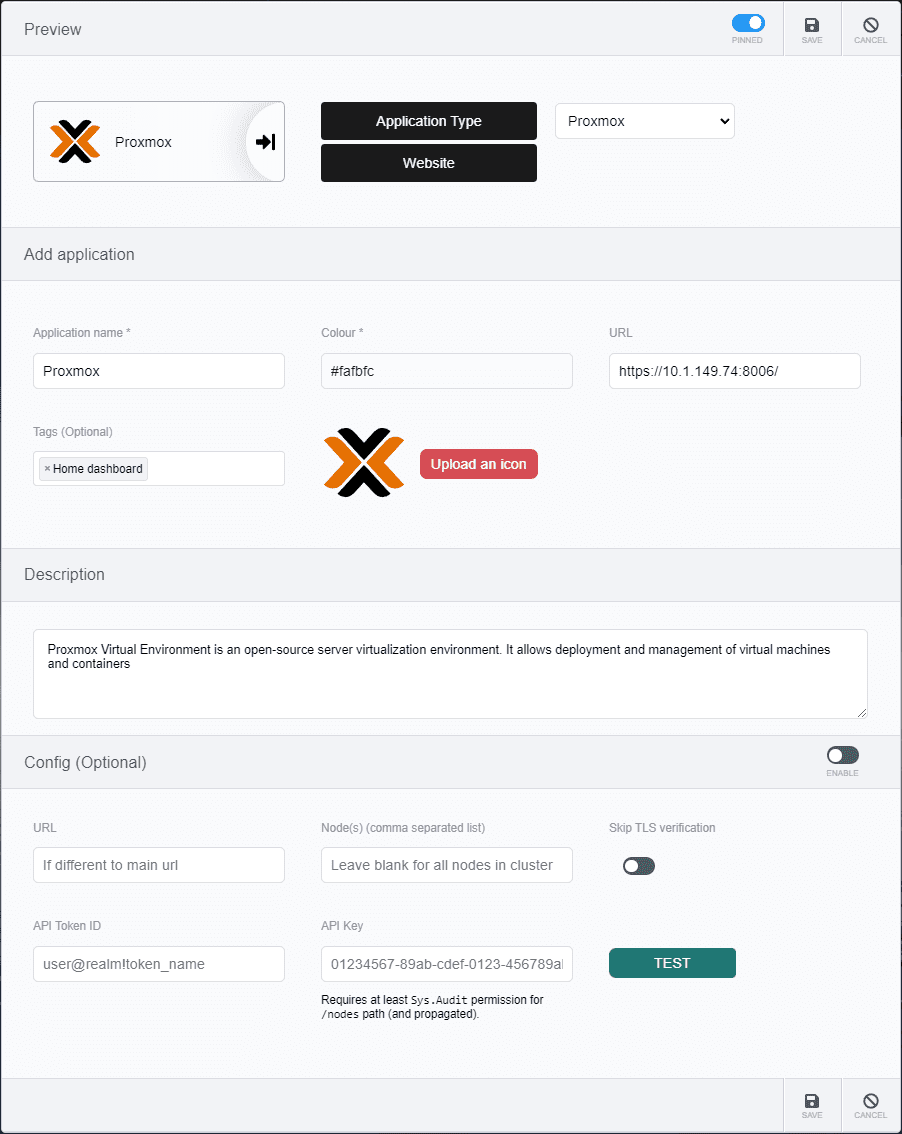
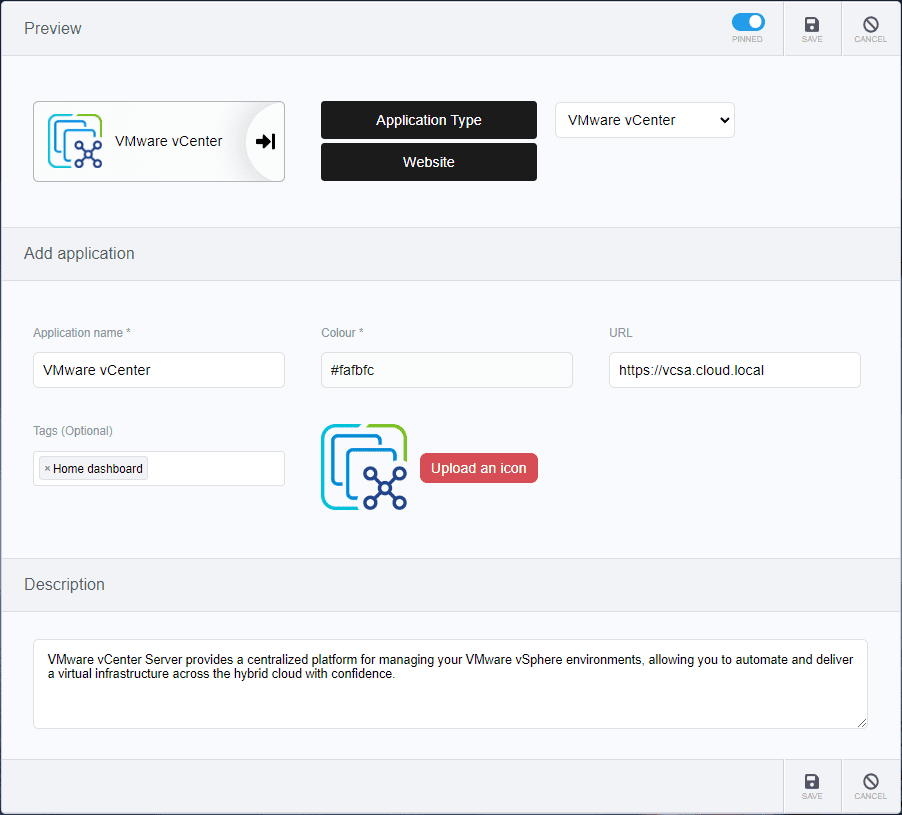
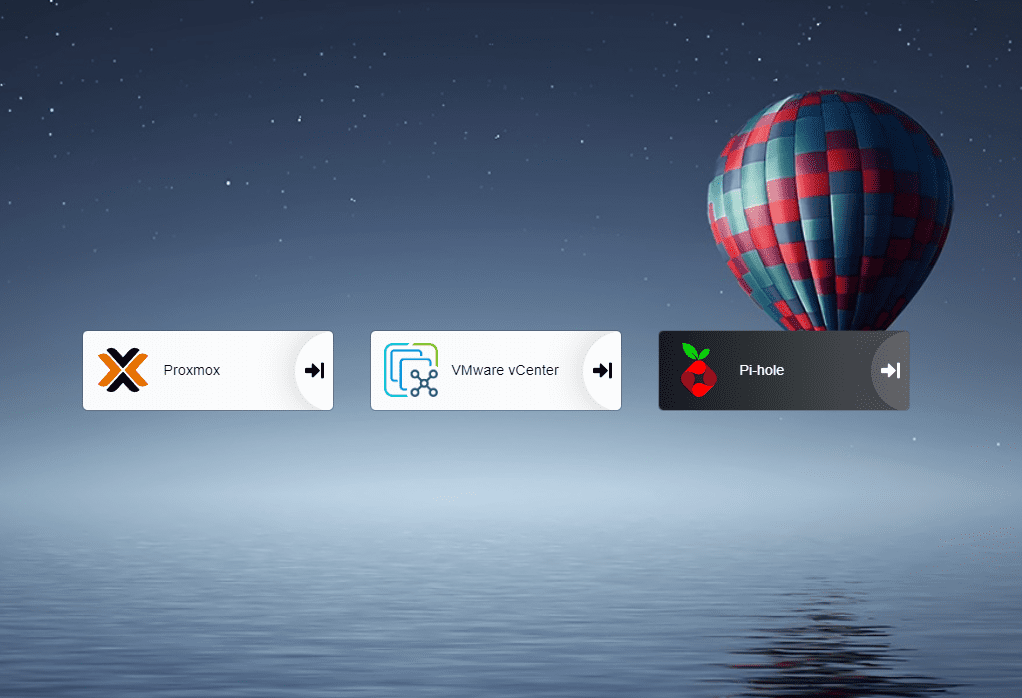
0 Comments